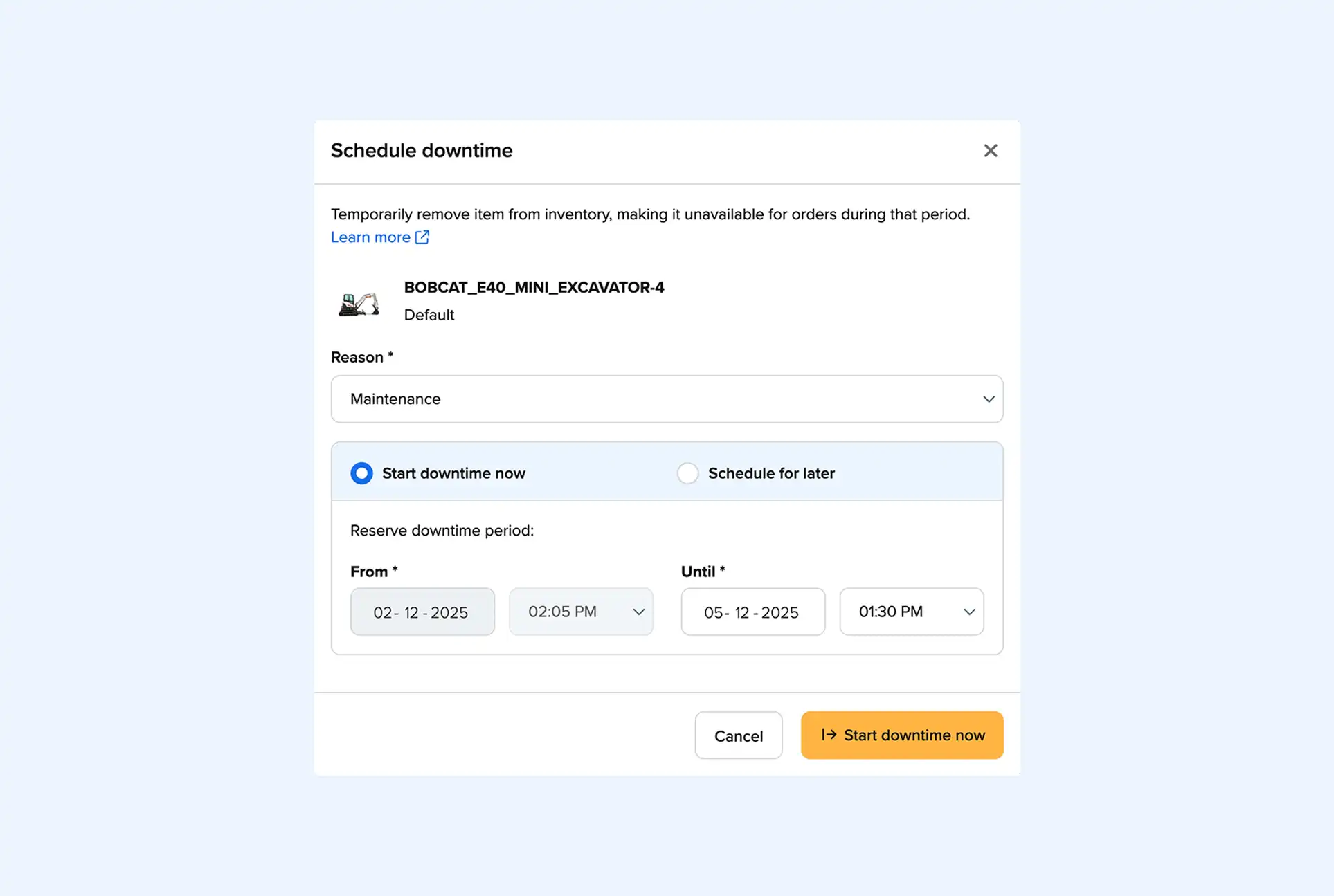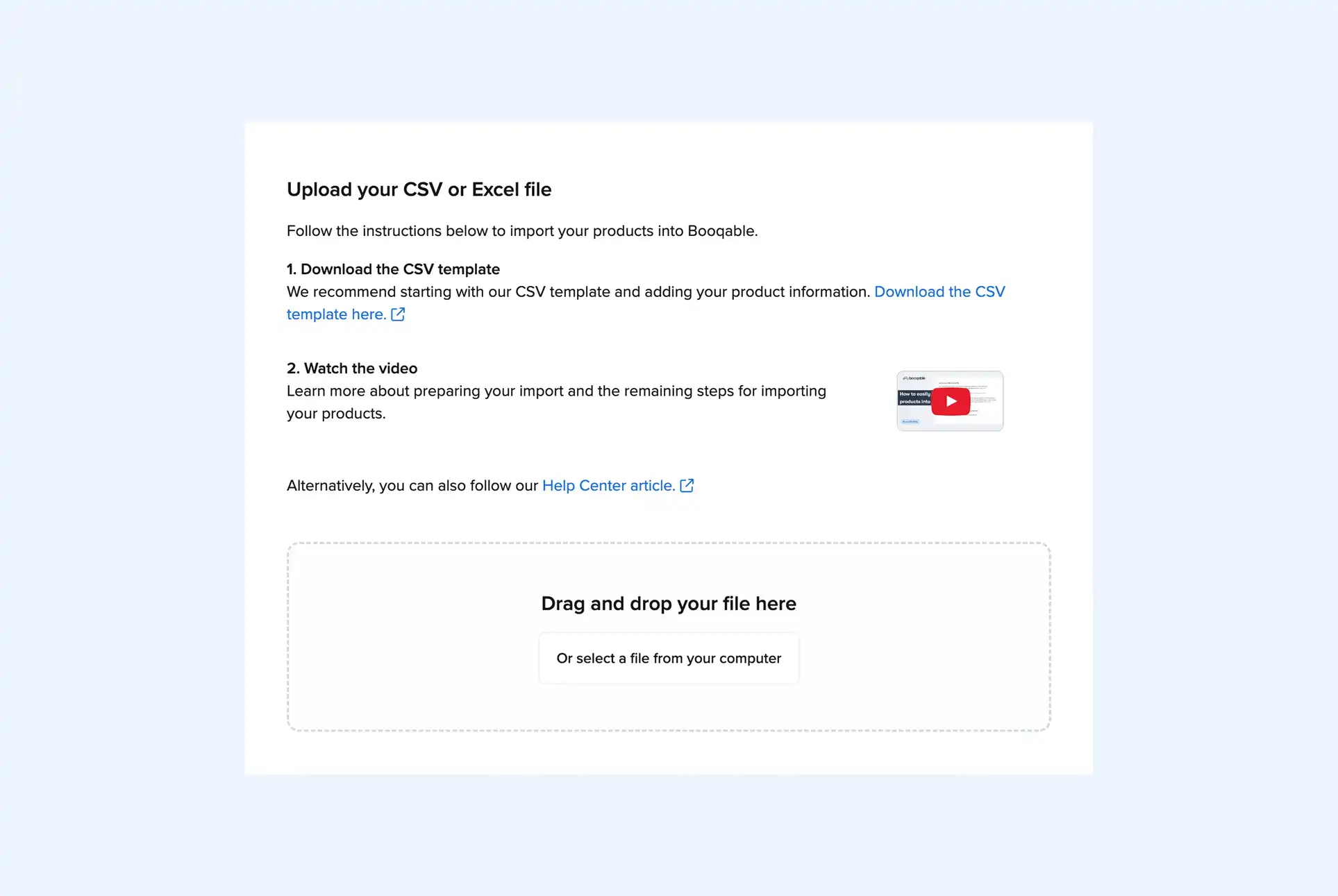What Is Asset Labeling—and Why Should You Care? Asset labeling is the process of giving each of your fixed assets a unique identity. These are the items your business purchases to use over time—things like video gear, demo equipment, tools, and other long-term resources. Properly labeling assets helps you track their whereabouts, manage usage, and ensure availability when you need them most.
That’s where barcode labels come in.
Barcode labels make it easy to manage your assets efficiently. They allow you to scan and instantly see who used an item last, where it’s stored, and whether it’s available. This reduces manual tracking, prevents errors, and saves your team valuable time.
Tip: Want a full overview? Check out our Complete Guide to Asset Labeling for Rental Equipment.
New to Barcode Labeling?
If you’re just getting started with barcodes, you probably have a few questions: What kind of barcodes should I use? Does my software support them? How do I design and print the labels?
In this post, we’ll walk you through how to design and print professional barcode labels using the Dymo LabelWriter 450—a popular, budget-friendly label printer that’s ideal for rental businesses and growing teams.
Streamline your operations with barcodes
Start using barcodes with Booqable to improve inventory management and order processing.
What you should know about label printing
Once you’ve decided to use barcode labels, the next step is printing them. One of the most popular and accessible options is the Dymo LabelWriter 450, which comes with Dymo’s free label design software. This setup gives you everything you need to create fully customizable barcode labels in-house.
Choosing the right label size
Dymo supports a range of label sizes. The right one depends on what you’re labeling:
- 1” labels are great for small items
- 2” x 2 5/16” labels offer more space for larger assets
- Need something more rugged? If your labels need to survive heavy wear and tear, consider either:
- A high-grade printer designed for industrial use
- Getting labels printed by a professional label vendor
Tip: Go with the Dymo LW Durable series for extra resilience. These labels feature industrial-strength adhesive and a scratch-resistant coating—ideal for barcoding rental assets that get handled often.
Designing labels with Dymo software
The Dymo Label software makes label design simple with a drag-and-drop interface. You can easily add:
- Your company logo
- Addresses
- Text or other branding elements
- Barcode fields
It’s user-friendly, even if you’re not a designer.
Before you start printing
Make sure you’ve already added barcodes to your products in Booqable. Here’s why: Once your custom label layout is ready, you can import product data from a spreadsheet (like a Booqable export) and generate all your barcode labels in one batch. It’s faster, easier, and less error-prone than entering items manually.
Note: Booqable supports the following barcode styles: EAN-8, EAN-13, Code 39, Code 93, and Code 128. You can select the correct symbology when designing your custom layout in the Dymo Label software.
Export your Booqable products to a CSV file
From your Booqable account, go to Inventory, then Products and click *Export. If you export your inventory, the CSV file is downloadable in your browser and contains data like product names, identifiers, SKUs, and barcodes. You can then import this file to the Dymo Label software to design and print your barcode labels.
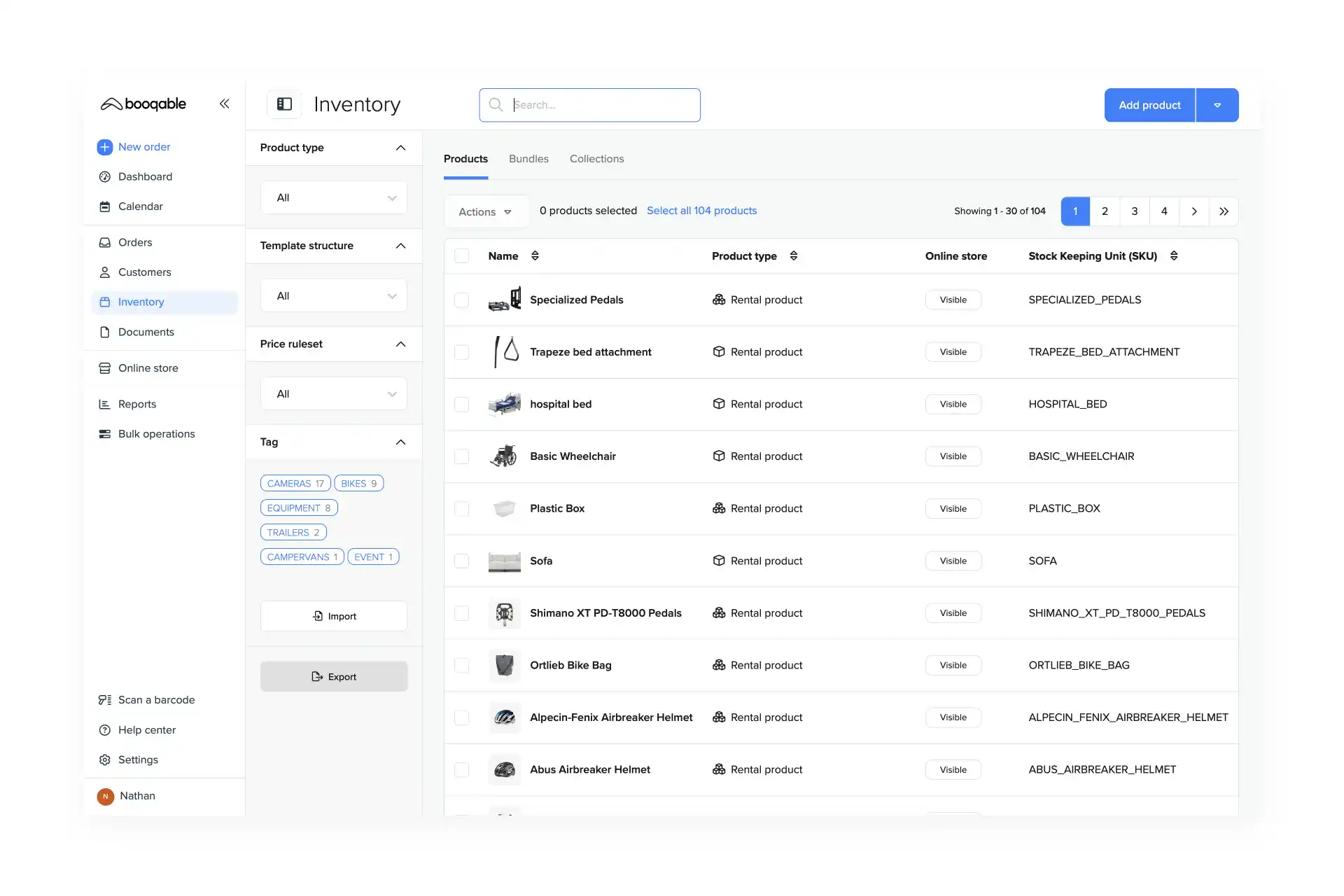
Design a custom layout for barcode labels
With the Dymo Label software installed, you can build customized layouts for your barcode labels. Let’s walk through the label design process.
Steps:
- Open the Dymo Label software, and select the desired label size.
- Select a layout from one of the presets. For this example, choose the blank layout.
- Click Insert to view the label objects that you can add to your layout. For this example, we’ll design a barcode label with two label objects: a barcode and a text field.
- Find the Barcode object under from the drop-down Add menu to add it to your layout.
- When you’ve positioned the barcode to your liking, click Properties in the left hand panel.
- In the Barcode Object Properties, select the correct symbology from the drop-down menu.
- Now, under Add, click the Text label object to add it to your label preview.
- When you’ve finished making your barcode label layout, go to the File menu and Save as Layout. Give your design a name, and click Save.
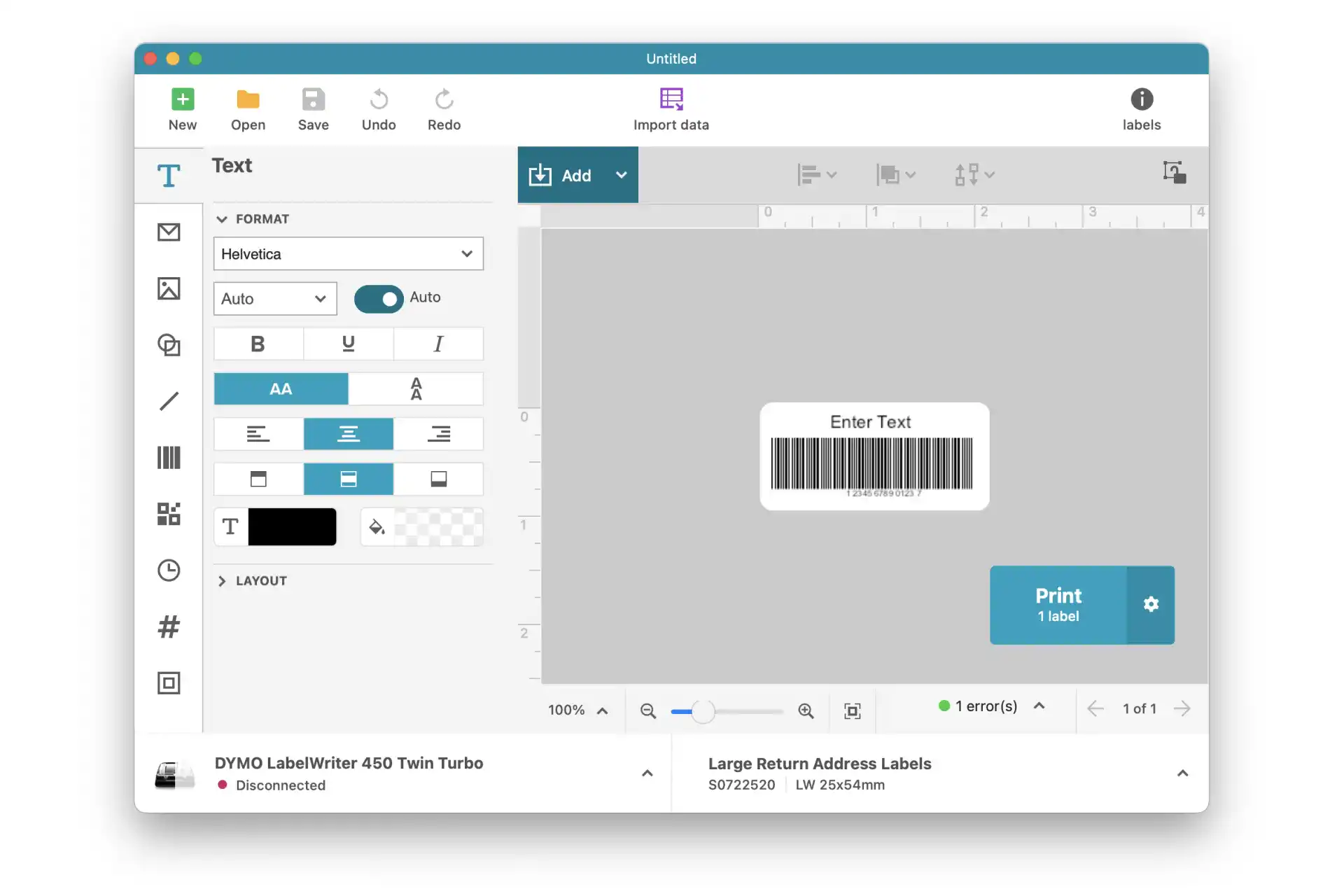
Print your customized barcode labels
Saved your label layout? Great. After that, you can select which information to add to the label objects from the CSV file you exported from Booqable. Once you’ve added this data to the label layout, you’re ready to print your barcode labels using the Dymo LabelWriter 450.
Steps:
- Go to File and click Import data
- Click Browse to choose the CSV file you exported from Booqable.
- Before you move forward, make sure the information is being imported correctly.
- Click one of the fields in your label preview, then click on the data icon to populate it. For example, click the barcode label object in your layout and click the barcode column header in the data fields. Repeat this for any other label objects you’ve included in your design. When you populate the barcode field, the Dymo Label software often adds a space at the end. Make sure to delete this space or the barcode won’t work.
- After you’ve made sure the right printer is selected, click Print.
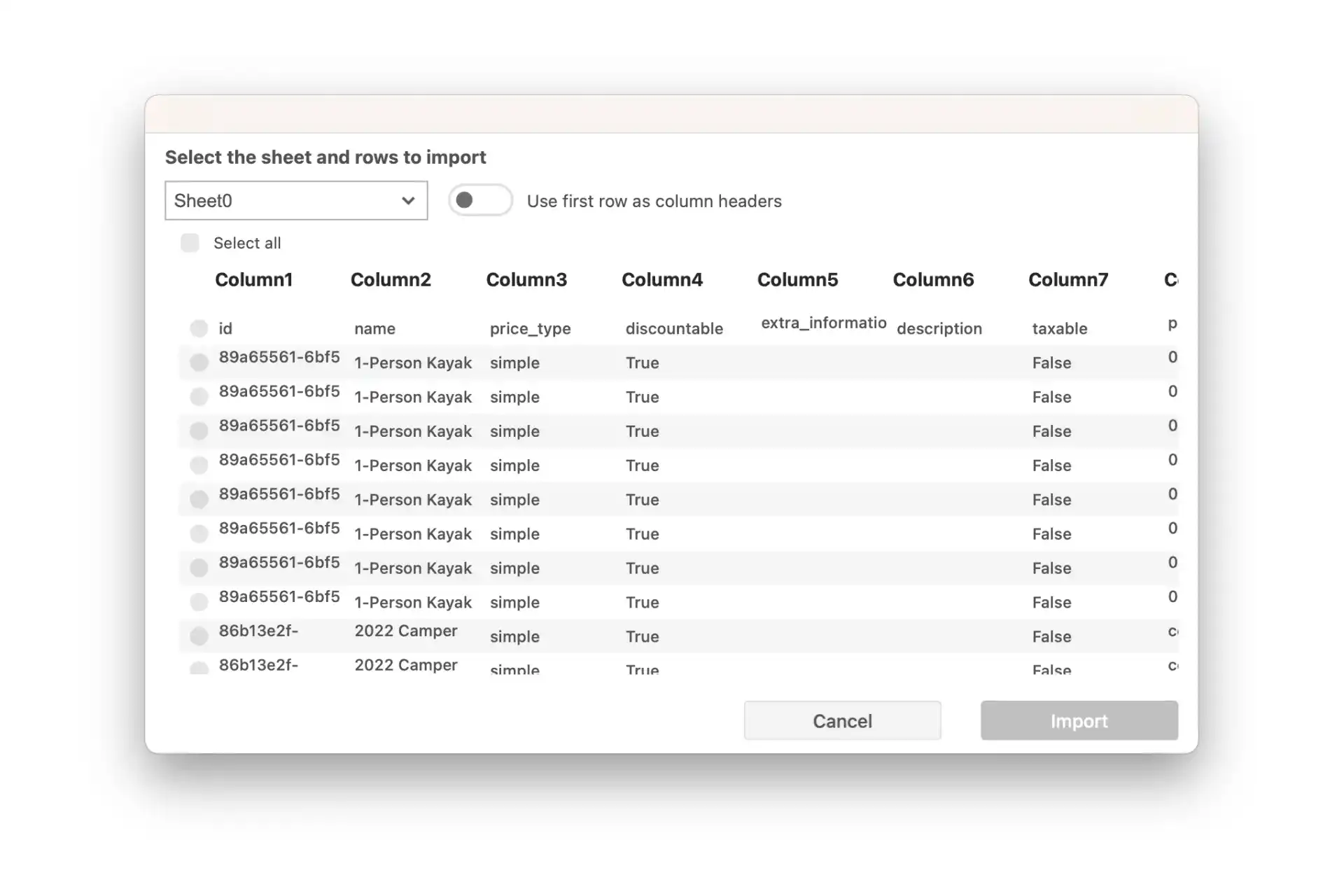
Assigning barcode labels to new products
When adding barcode to lots of products, the method described above is the best way to go as you can do it in bulk. However, when you’re adding a small number of items to your inventory, it is easier to use the Booqable mobile app to assign barcodes to your products.
You can use your the Dymo software to generate and print your barcodes and attach them to your stock items. Then, go to the Settings tab in the mobile app and select Set up barcodes. From there, you can simply scan your new barcodes and select the products you would like to assign them to.
Closing thoughts
Barcode labels are an essential part of your asset management efforts, especially when you’re dealing with high-end equipment. We hope the steps in this post will come in handy when designing and printing barcode labels with the Dymo LabelWriter 450. Using barcode labels with your assets will help you stay on top of all moving equipment at your organization, and increase efficiency without losing track of where assets are, who had them last, and when they’re available to use.
Discover how to create and import barcodes
Learn more about creating and using barcodes with your products.