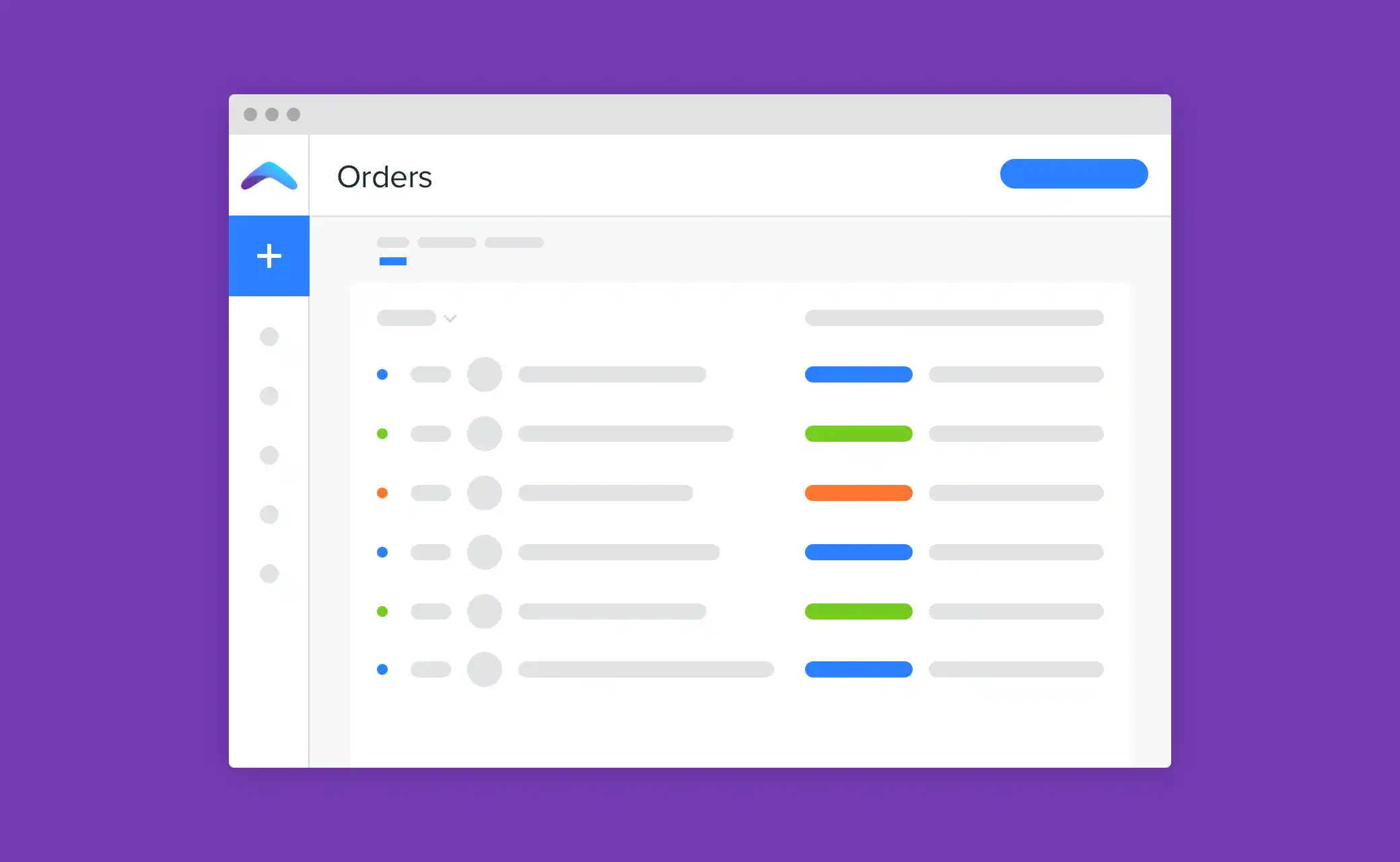Are you spending too much time tracking down your rental inventory? Are you struggling to get the oversight you need to run a successful rental business?
When information is scattered in different places, it can be frustrating to see which rental equipment is in-house and checked out. And when team members make changes to the same files at the same time, things tend to go sideways. Luckily, order statuses in Booqable can lend a helping hand. By using them correctly, you can get the overview you need with just one or two clicks.
The old way of managing rentals
Not that long ago, Excel sheets were the go-to method for tracking rental equipment. But as you purchase more stock and decide to hire more teammates, you soon realize that spreadsheets aren’t enough. You’ve reached the tipping point where you can no longer keep up with the number of customers you’re taking on.
The result? Keeping track of who rented what becomes a slow process. To keep up, you need one place to centralize the way you manage and monitor rental inventory, so you can get status updates whenever you and your team need them.
Start your rental business for just $27/month
Put your toes in the water and test the demand in your area with a rental website for just $27/month.
Get a high-level view of your rental orders
Without a central platform to work from, teams have limited visibility into the status of their orders, and therefore their products. This limitation makes it hard for them to know what’s in-stock, identify which equipment needs to be packed, and remember when customers will return certain items. It’s easy to waste time when you don’t have a clear view of each phase.
In Booqable, there’s a status for every stage. The status you assign to a rental order directly influences that of a product, which can either be available, picked up, or returned. Because everything is connected to one platform, it doesn’t matter if you use Booqable to create orders manually, accept bookings through your website, or both. By using statuses, you no longer have to worry about double bookings, and a large portion of manual work gets automated.
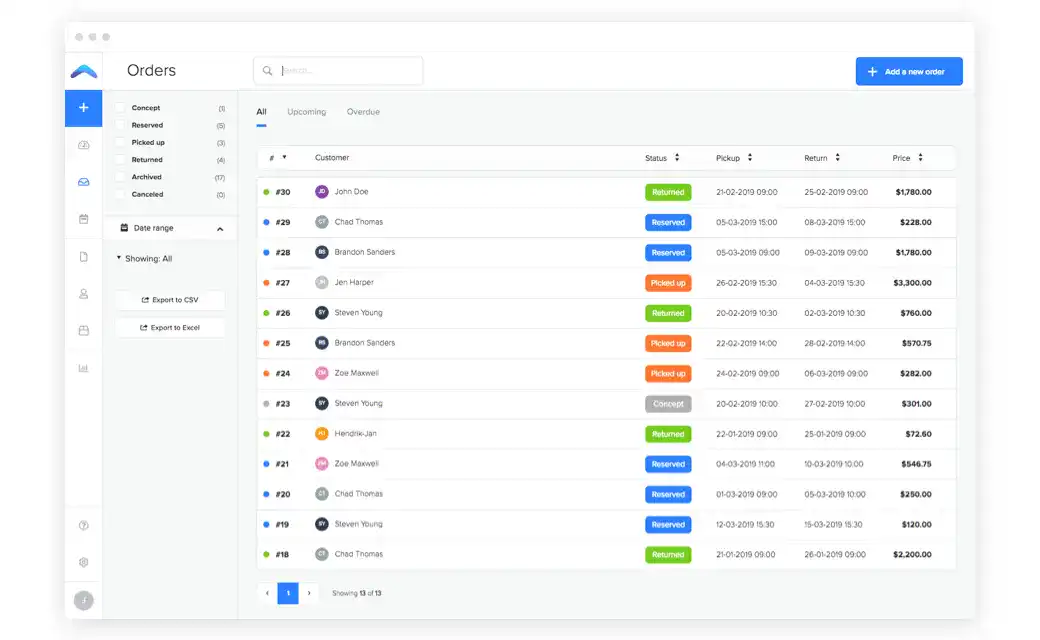
How to get the most out of Booqable
As you probably know, your Booqable orders have a specific rental duration, either defined by you, or by a customer that booked online. When you assign a status to those orders, you trigger actions such as reserving products for that duration, checking them out, and marking them as returned. Let’s cover some of the ways you can use Booqable to make planning a breeze.
Step 1: Create a new rental order
You’ve just created a new rental order and began with a clean slate. In this state, the booking doesn’t have a number and doesn’t appear in your overview. Does something pop up while you’re making changes? Need to check availability in your calendar, for example? You can always return to the order you created by clicking the ‘new order’ button and continue where you left off.
Step 2: Save as a concept
Made some progress but you’re not quite there yet? Maybe you’re waiting for your customer to give the go-ahead. Saving as a concept assigns a number to your booking, so you can make final changes at a later stage. Keep in mind the action doesn’t reserve any products you might have added. That’s something the next status does.
Pro-tip: With online availability disabled, online bookings come in as concepts. Perfect for when you want customers to request quotes, when you need time to order more stock or want to confirm with a subrental company.
Step 3: Reserve your rental products
Now we’re getting somewhere. Once you’ve got the confirmation, and you know when the customer wants to rent your gear, it’s time to hit ‘reserve.’ Booqable now reserves all products on that order for the specified rental period, making them unavailable for other bookings with an overlapping timespan.
Pro-tip: Want to accept online payments at checkout? By enabling online payments, Booqable will automatically reserve products and mark the order as paid when the booking comes in through your website.
Step 4: Mark items as picked up
Clicking ‘picked up’ is the way to handle equipment checkouts in Booqable. You can partially mark orders as picked up, which is useful when you don’t hand out all your products at once. If you need a way to see what’s coming up so you can pack your gear in time, make sure to check your dashboard for today’s and tomorrow’s tasks. It’s also an excellent way for you and your team to start your workday.
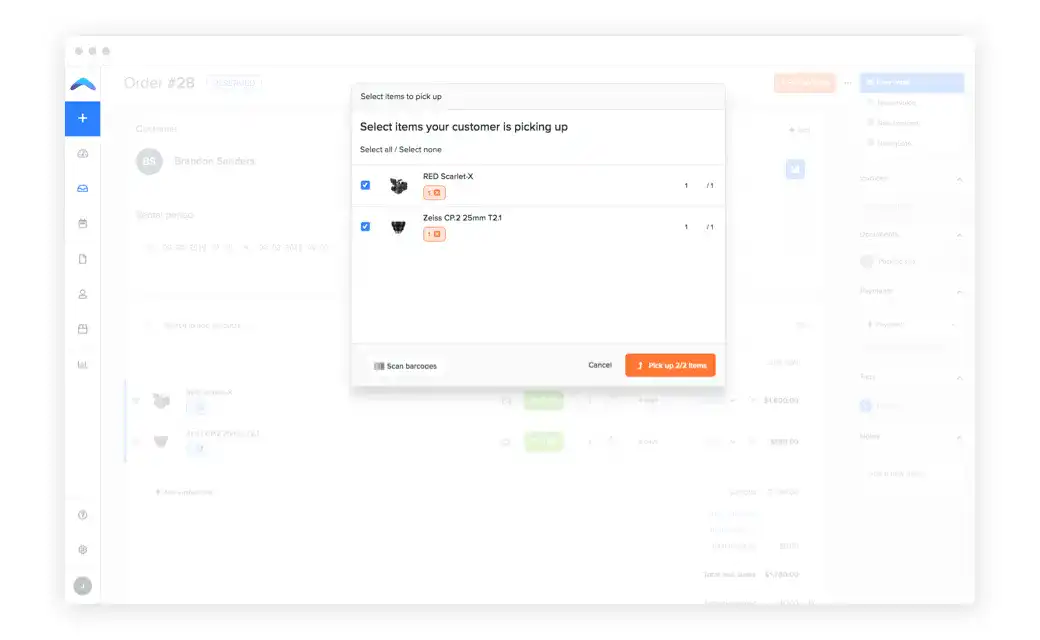
Step 5: Mark items as returned
When you’ve successfully handled a return, and all products pass inspection, it’s time to mark your rental equipment as ‘returned’ and check items back in again. Just like the previous status, orders can be partially marked as returned. Perfect when something’s missing, and not all items come back at once.
Pro-tip: Did your customer pay for a security deposit? When marking the order as returned, don’t forget to reimburse the damage deposit if all equipment passes inspection. Did the customer not earn their deposit back? You can mark this by refunding them an amount of zero.
Step 6: Archive your orders
We’ve come to the end of the rental cycle. Everything has been returned, and there are no more administrative actions required. Make sure to archive your rental orders to declutter your calendar view, and to hide these bookings in your order list.
Start with building your rental website
Every new rental business starts with a website to get their first bookings.
Statuses give you peace of mind
No matter which rental industry you’re in, knowing how to use order statuses enables you to get the most out of Booqable. By using them, you can quickly see what’s going on and spot which bookings need your attention. Since orders and inventory are connected, it’s nearly impossible to make mistakes. From now on, double bookings are, just like spreadsheets, things of the past.