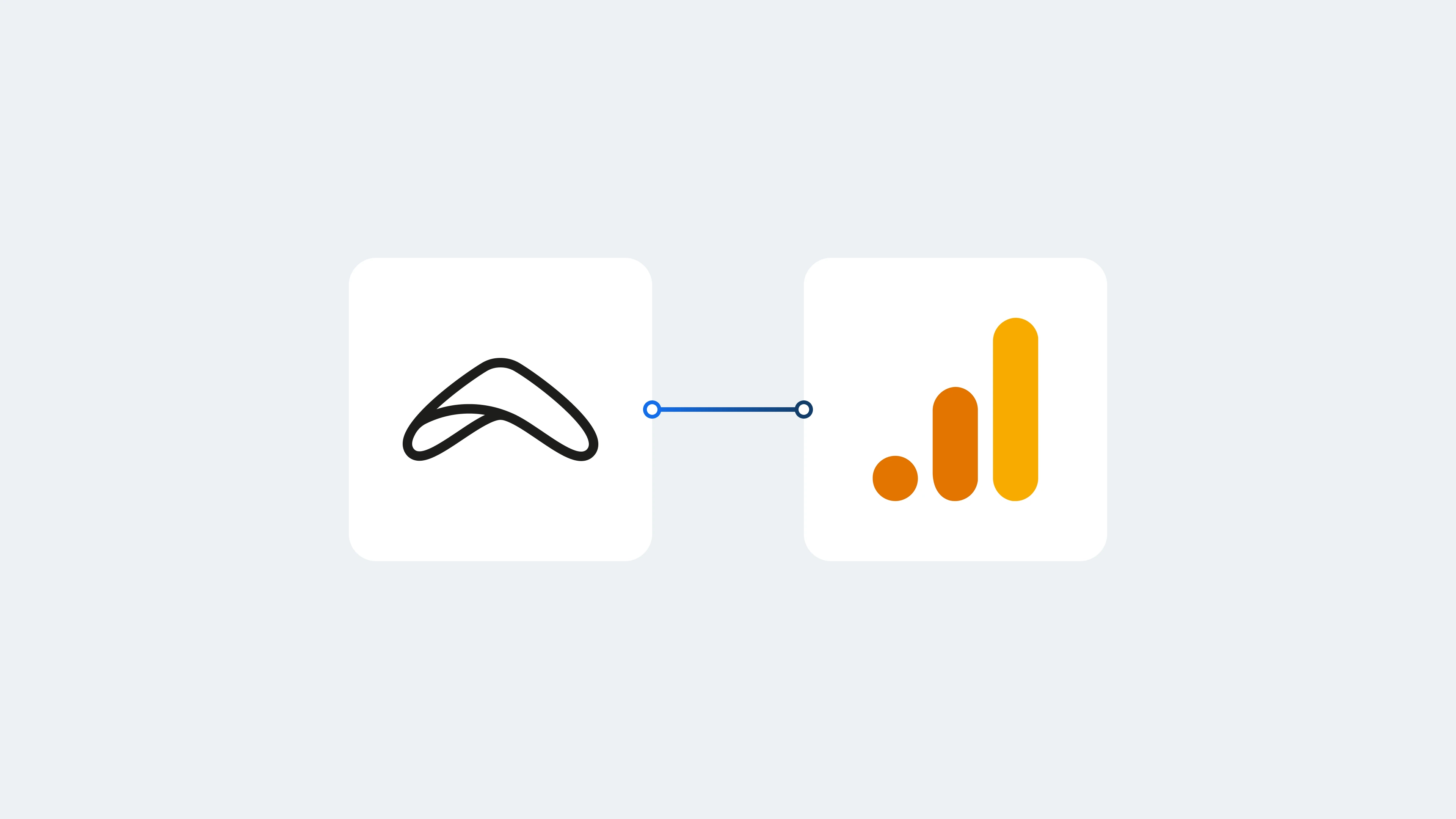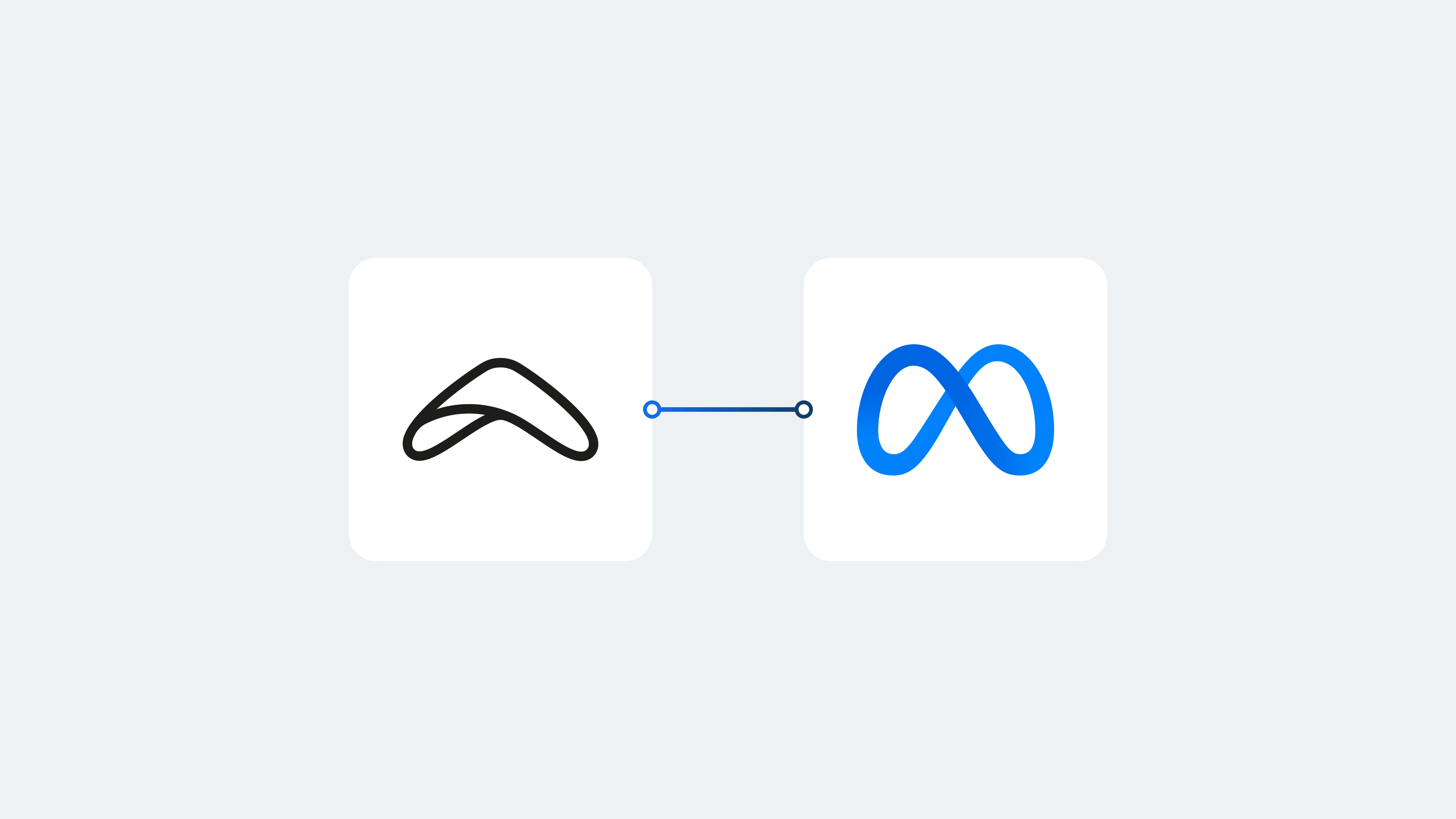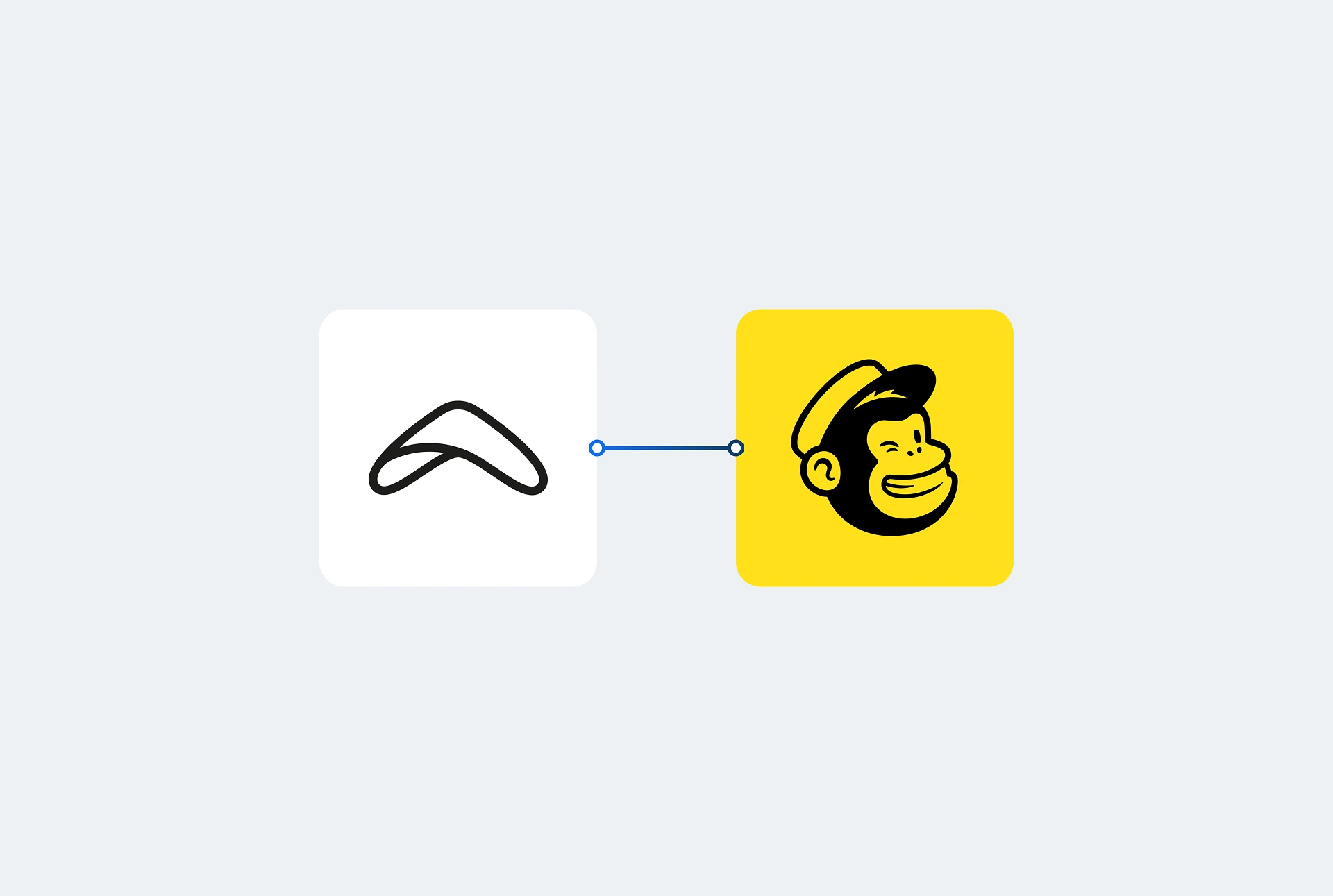If you’re already running Facebook ads — or plan to run them in the future — there’s one valuable marketing tool your rental business should be using: The Facebook Pixel. It enables you to create laser-focused target audiences, create remarketing ads, and measure the results to get more out of your ad budget. After reading this article, you’ll know how to use the Facebook Pixel for your rental store.
What exactly is Facebook Pixel?
Whether we’re shopping online or reading the news, the Facebook Pixel is keeping tabs. Tabs that marketers can use to create highly relevant advertising campaigns.
So, what exactly is Facebook Pixel? The Facebook Pixel is a code placed on a website that links people’s behavior to their Facebook profiles. By syncing website visitors and their Facebook accounts, advertisers can retarget these people with relevant ads.
Additionally, with the information that Facebook Pixel receives, you can track the actions people take on your website and measure your ad campaigns’ effectiveness.
In Facebook’s own words, the Pixel allows you to “receive information about the actions taken on your website to make your Facebook ads more relevant to your audience.” But as we’ll see later, it doesn’t stop there.
So, in short, the Facebook Pixel:
- Tracks the actions people take on your rental website
- Gives marketers the ability to retarget them on Facebook, Instagram, and Facebook partner websites
- Enables businesses to track conversions and measure the performance of their Facebook ad campaigns
Start your rental business for just $29/month
Put your toes in the water and test the demand in your area with a rental website for just $29/month.
Sweet, so how does it work?
Okay, so enough theory for now. Let’s get practical and do some shopping. We’re going to visit Canyon today because we’re looking for a shiny new e-bike.
Now, keep in mind, Canyon isn’t doing anything unusual with their advertising. As a bicycle manufacturer selling through their own e-commerce website, they’re merely using the Facebook Pixel for retargeting their website visitors.
Let’s find a Canyon e-bike we like. This one is nice:
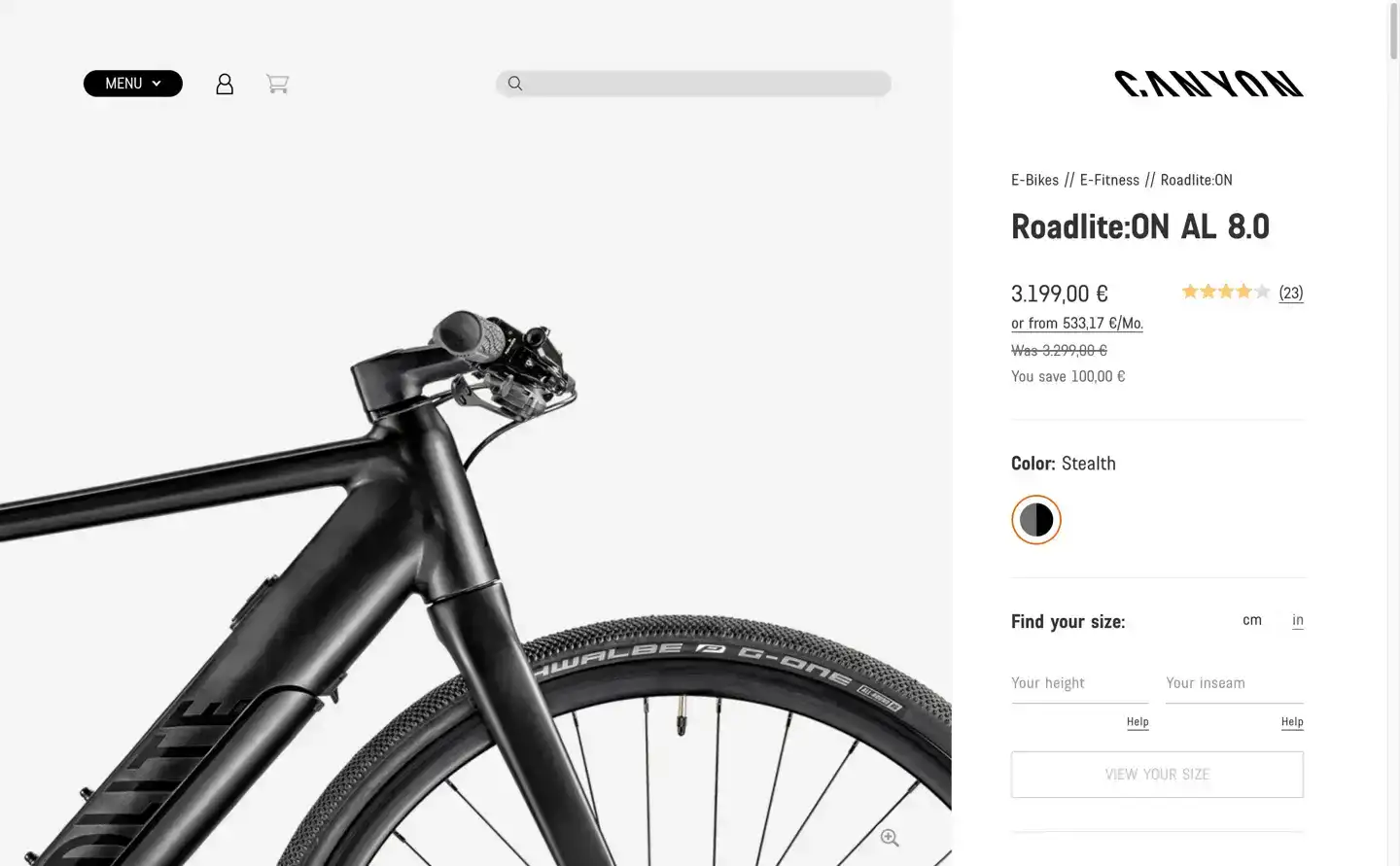
Looking at the network requests, we can see that (besides recording this page view) the Facebook Pixel knows we added the bike to our shopping cart:
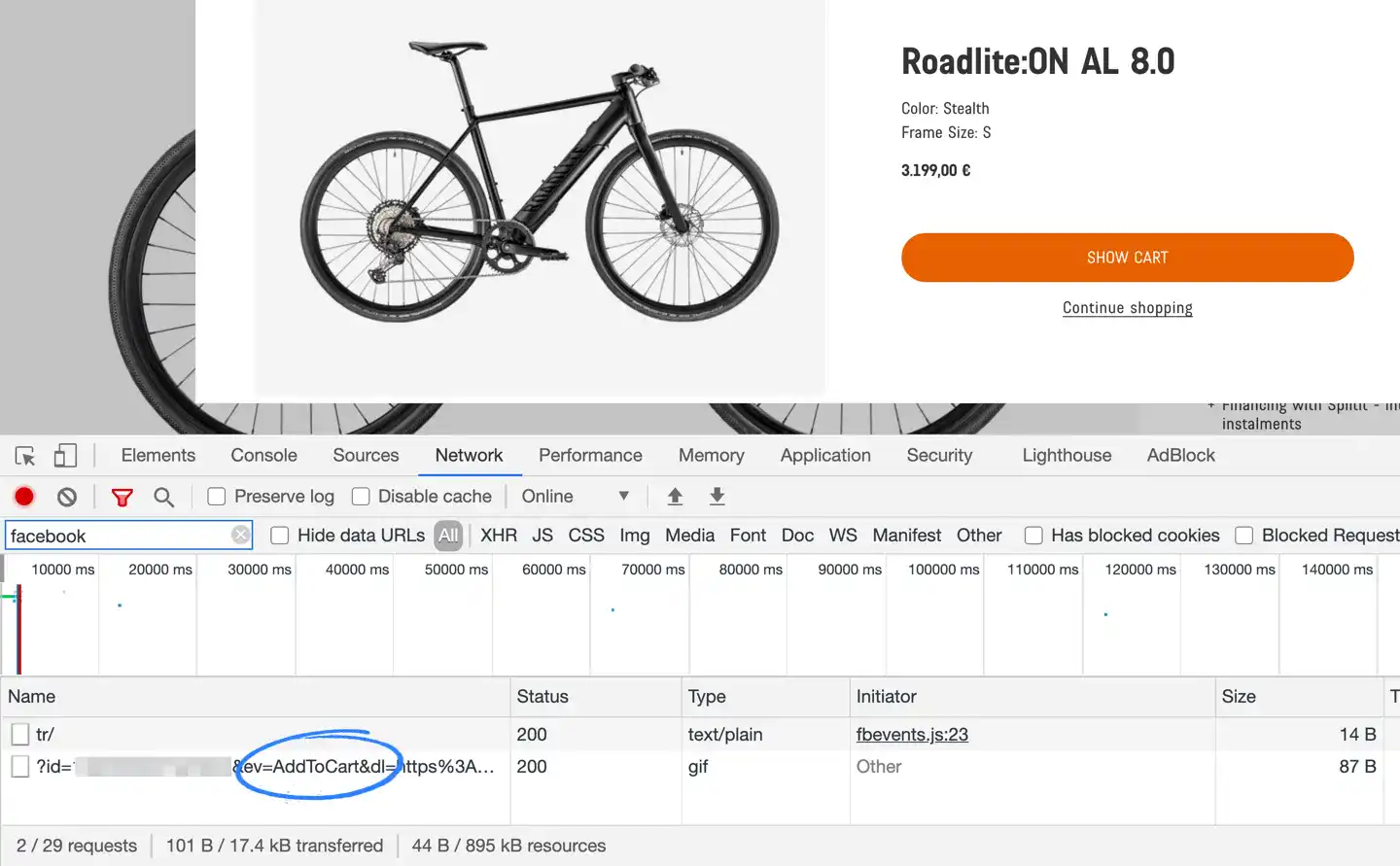
Now, let’s assume we leave Canyon’s website without finishing the checkout process, something that’s commonly known as “shopping cart abandonment” in e-commerce.
Let’s see what happens the next time we scroll through our Facebook feed:
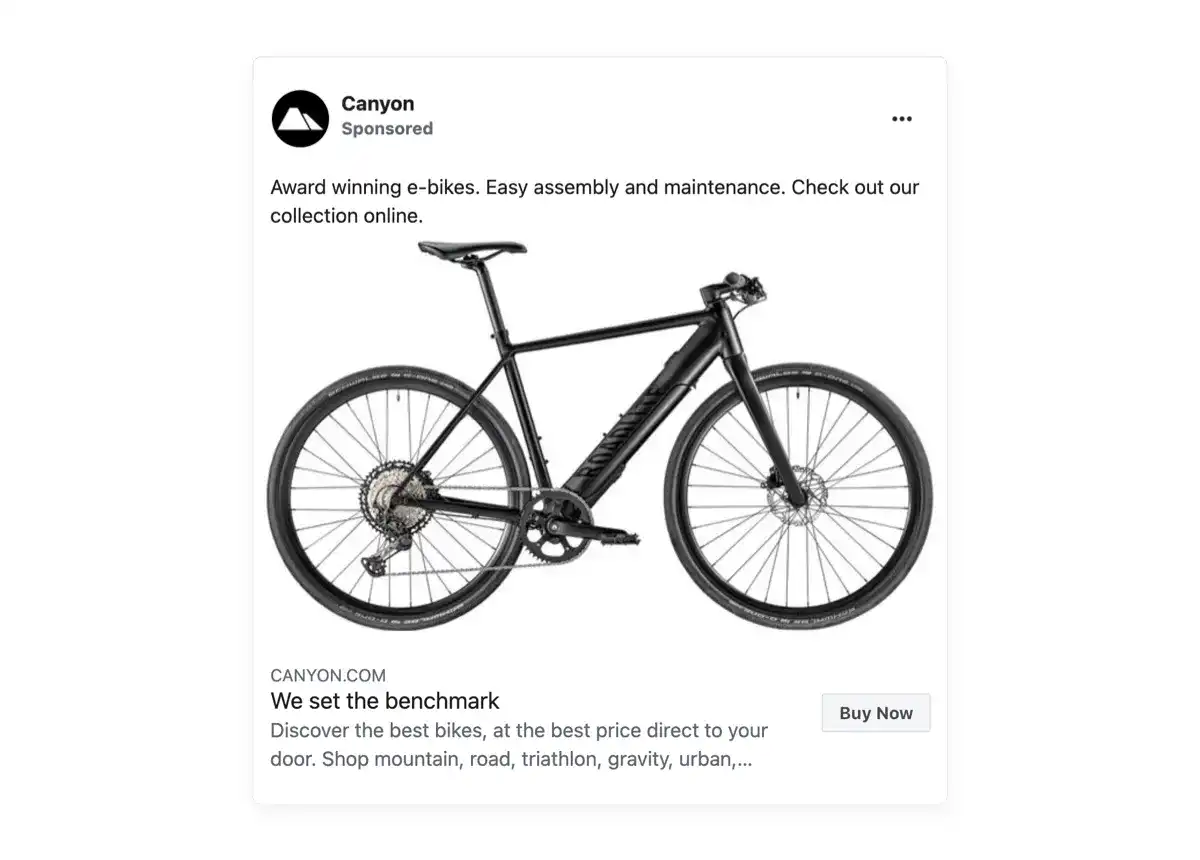
And moments later, we’re also re-engaged on mobile:
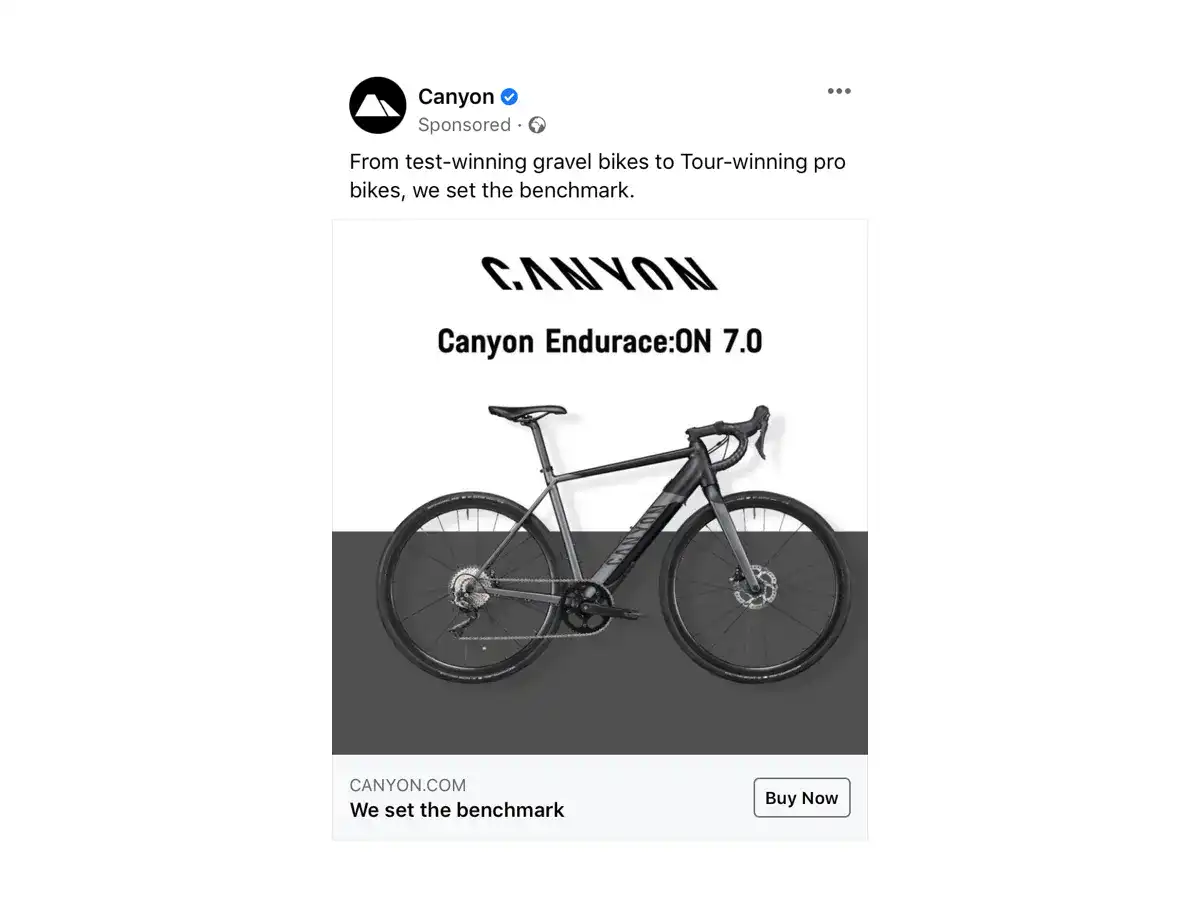
Note: Facebook tracks conversion data across devices (cross-device conversion tracking). That means you’ll know when people have viewed your ads on mobile and converted on desktop, and vice versa.
Although we’ll never know the exact targeting rules Canyon used for their ad campaign, the Facebook Pixel works pretty much the same for everyone. The real magic happens when you start using Pixel data to create custom audiences, but more on that later.
Using Facebook Pixel with Booqable
Facebook made it easy to create and install the Pixel straight from the Ads Manager. All you need to do is follow these steps to create one.
![]()
After creating your Facebook Pixel, you’re ready to start using it to monitor the behavior of people who visit your website, create custom audiences, and retarget them. And if you’re using Booqable to accept rental bookings on your website, keep on reading.
Tracking events and behavior
If you’ve embedded Booqable’s online store on your website, you can also add the Pixel ID to your Booqable account. Once you’ve copy-pasted your Pixel ID, it automatically starts receiving the following standard events:
- PageView: A visitor views a page
- ViewContent: A visitor views a product
- AddToCart: A visitor adds one or more products to the shopping cart
- InitiateCheckout: A visitor proceeds to checkout
- AddPaymentInfo: A visitor enters payment information during checkout
- Purchase: A visitor completes the checkout and views the thank you page
To retarget visitors who have previously interacted with your website, viewed a product, or added something to the shopping cart, you’ll mostly use (a combination of) these three events:
- View Content
- Add To Cart
- Purchase
Note: Once you’ve added the ID in Booqable, the Pixel automatically starts tracking events in your Booqable-hosted store and checkout. If you’ve embedded products on your own website (through our rental plugin or JavaScript snippet), you’ll also have to install the Facebook Pixel on your website.
Start with building your rental website
Every new rental business starts with a website to get their first bookings.
How to target people with Facebook Pixel
Remember we called the Facebook Pixel a valuable tool at the beginning of this article? That’s because this little code snippet is your best friend when it comes to creating audiences.
In the Facebook Business Manager, you can create Custom Audiences. These audiences use the Pixel to match website visitors with Facebook user profiles. You can then reach the right customers with the right messages and use all sorts of targeting options.
For example, let’s say you rent out camera gear, including lenses. The Pixel will capture all Facebook users who viewed your lenses, when they did, and which actions they took on your website.
With this data, you can create a Custom Audience of people who visited “lenses” pages on your rental website in the last two weeks and re-engage them. And since you know the exact pages they viewed, you can design highly relevant ads.

You can also target people who have added a product to the shopping cart (the AddToCart event) but didn’t complete their booking. You can set this up by excluding people who reached the Thank You page or triggered the Purchase event.
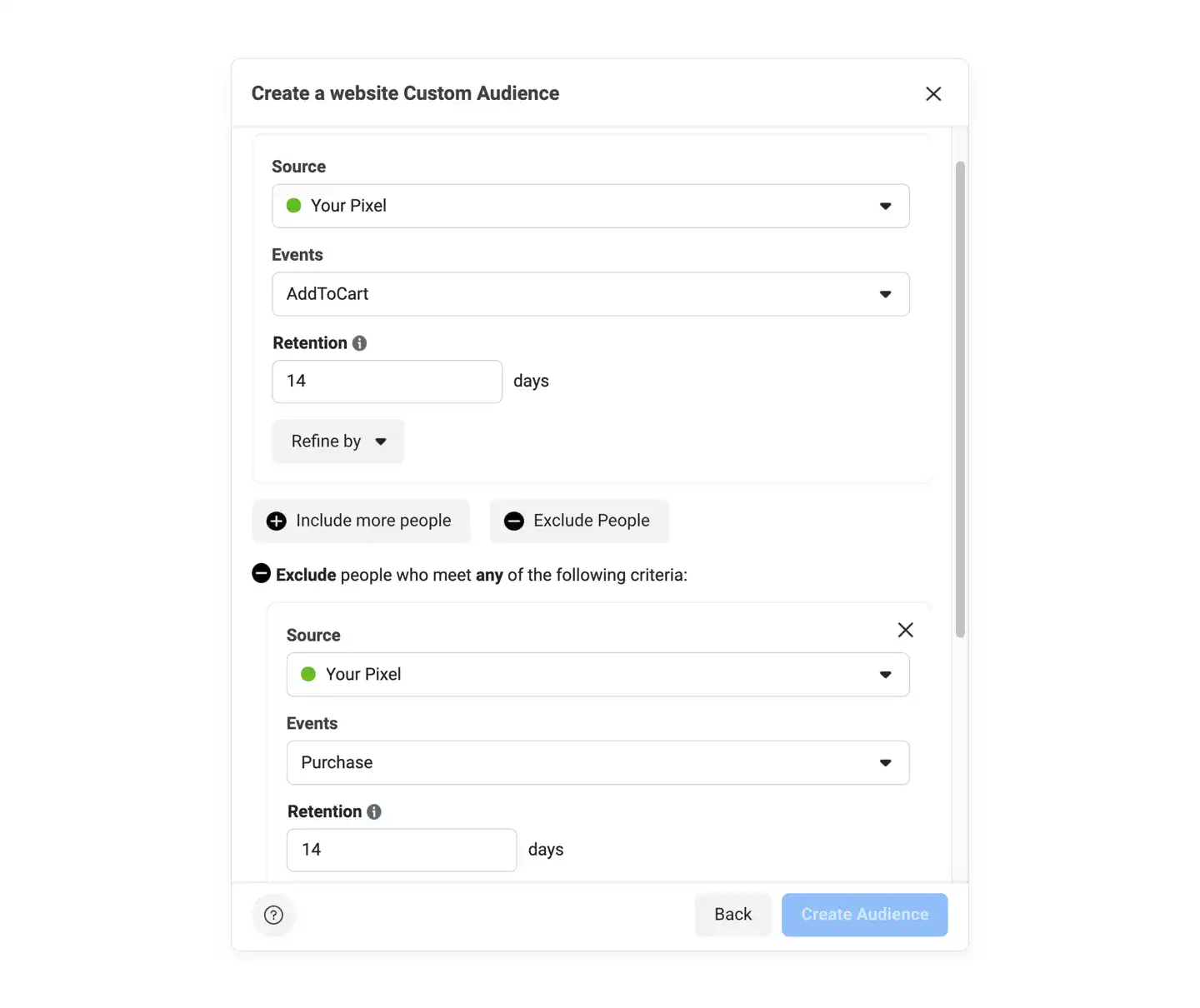
Instead of targeting every website visitor or every abandoned shopping cart, you can narrow the audience by filtering on demographics, geography, and people’s behavior on your website.
By applying these filters, you can serve different ads to people in Germany than in the United States — and, more importantly, exclude people you don’t want to re-engage.
Because of these elaborate targeting options, the Facebook Pixel will make your ad campaigns much more effective. You’re in control of who you’re targeting and can easily track how your ads perform.
Again, to summarize, with the Facebook Pixel, you can:
- Target people who added a rental item to the shopping cart but didn’t convert (shopping cart abandonment)
- Create remarketing campaigns to re-engage visitors who previously expressed interest in your rental products
- See how customers are behaving between devices before they complete their rental booking (cross-device conversion tracking)
- Ensure the people who are most likely to take a specific action are getting the most relevant ads
- Create “Lookalike Audiences” from your website visitors or paying customer profiles, helping you find more potential buyers who are similar to your paying customers
- Increase your ROI as you can track performance and optimize your ad campaigns for specific events.
Conclusion
Now that you’re at the end of this article, the Facebook Pixel doesn’t seem so intimidating, right? After all, the Facebook Pixel provides you with deeper insights into your audience, shows ads to people who’ve expressed an interest in your rental store, and enables you to monitor and optimize your ad campaigns’ performance. It’s arguably one of the most effective advertising tools out there.