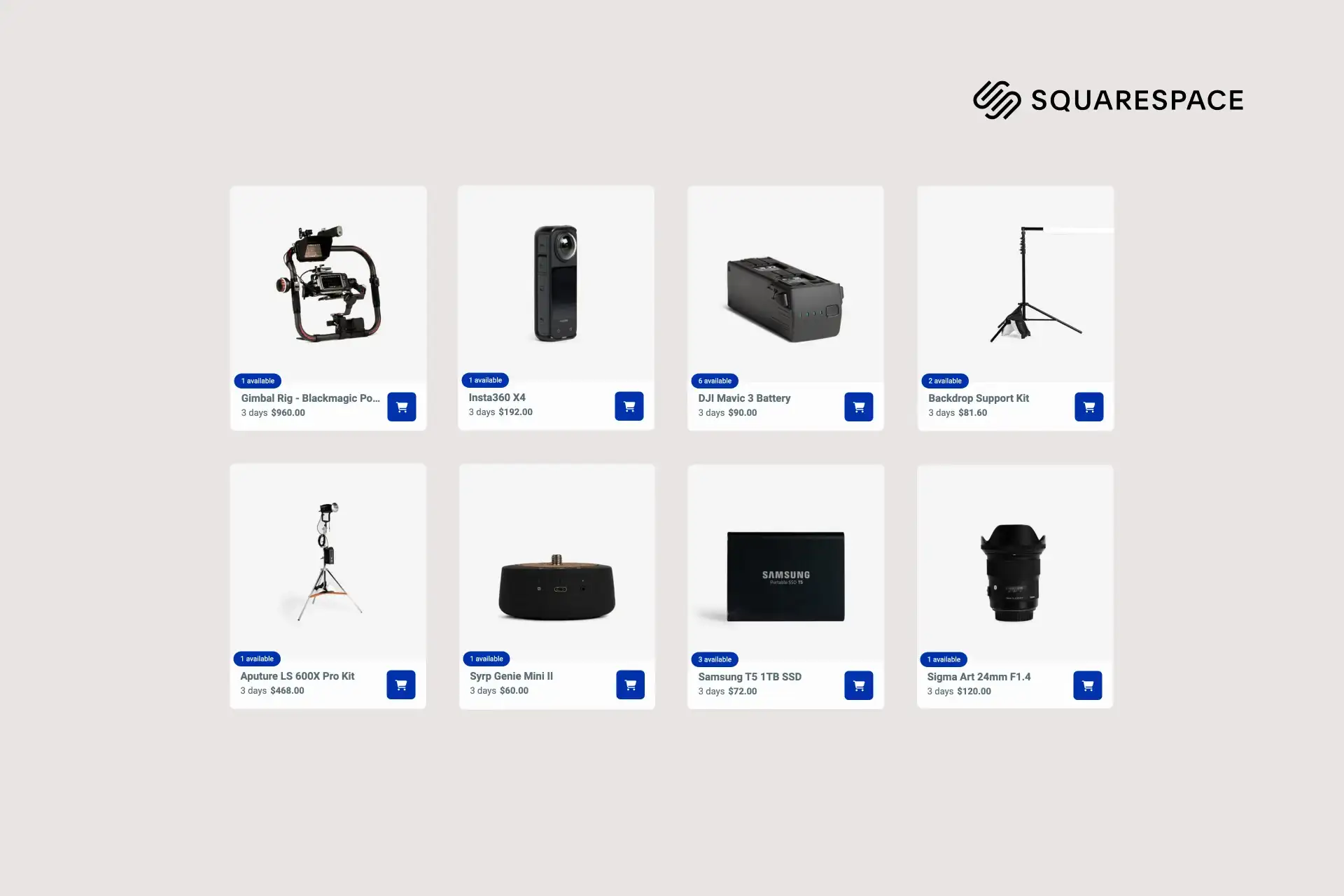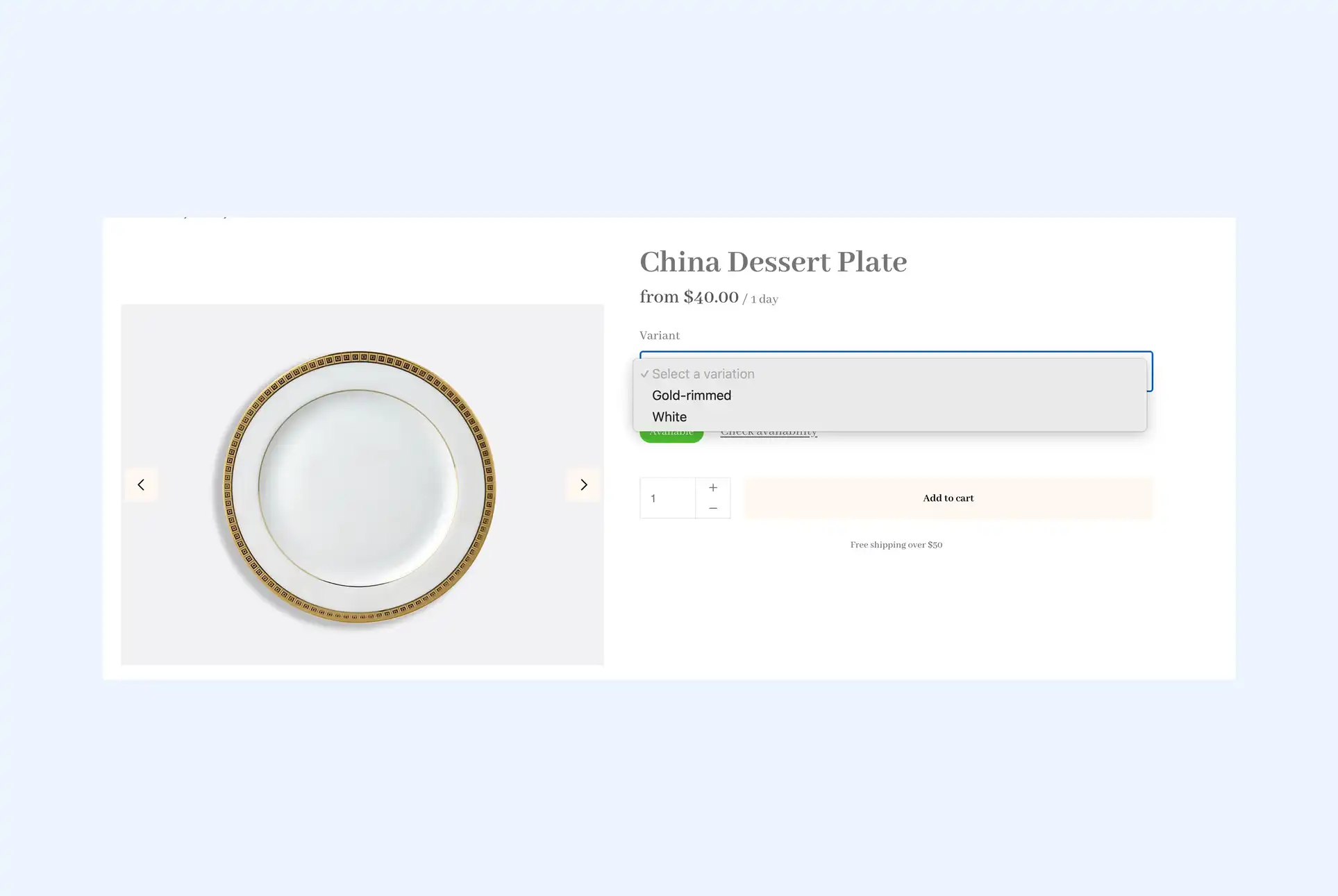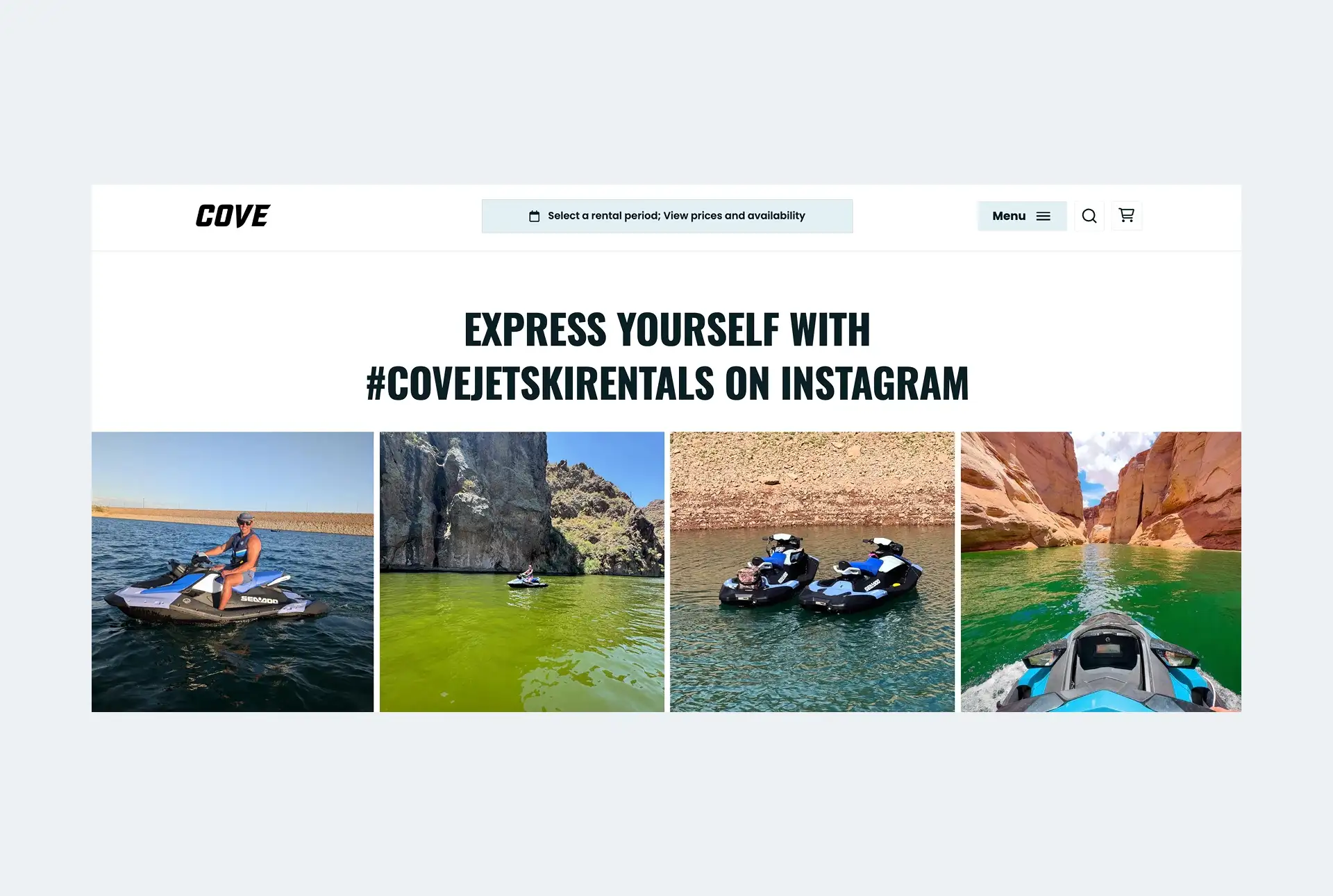Squarespace is renowned for its beautiful website designs and user-friendly interface, but did you know it can also serve as a powerful platform for your rental business? Whether you’re renting out camera gear, event decor, construction equipment, or bikes, Squarespace can be transformed into a professional rental website that helps grow your business.
While Squarespace’s core functionality isn’t specifically designed for rentals, you can leverage third-party software like Booqable to accept online bookings on your Squarespace website. This combination allows you to build a sophisticated rental business website with ease, whether you prefer adding “book-now” buttons to your product pages or embedding complete product catalogs.
Creating a rental website with Squarespace doesn’t require complex development or substantial investment. By combining Squarespace with Booqable, you can create a professional rental website that efficiently manages bookings, handles payments, and supports your business growth.
This powerful combination offers several key advantages:
- Launch your booking system quickly without custom coding
- Reduce costs compared to custom website development
- Expand your capabilities as your business grows
- Present a professional image from the start
How to use Squarespace for rentals
Squarespace becomes a complete rental platform when integrated with Booqable. The integration enables you to add comprehensive rental functionality to your website through booking buttons, embedded product lists, and streamlined booking and payment management. This creates a seamless experience for your customers while leveraging Squarespace’s robust website capabilities.
The integration handles all complex aspects of rental management. Booqable automatically updates product availability when bookings occur, processes rental payments through your preferred payment gateway (Stripe or PayPal), and sends automated confirmation emails to customers. Meanwhile, Squarespace continues to manage your website design and content effectively.
This synergy allows you to focus on growing your rental business rather than managing technical details. You can begin with basic booking functionality and incorporate additional features as your business expands. Since each platform handles distinct aspects of your operations, you benefit from both Squarespace’s website expertise and Booqable’s rental management capabilities.
Start your rental business for just 29/month
Put your toes in the water and test the demand in your area with a rental website for just 29/month.
How to add rental bookings to Squarespace with Booqable
To create a Squarespace rental website, you’ll need to integrate a third-party rental solution like Booqable. This will enable online booking functionality on your website, either by adding Booqable’s “book-now” buttons to your product pages or by embedding complete product listings. The process begins with setting up a Booqable account and adding your inventory.
Follow these steps to get started:
- Sign up for a Booqable account
- Add your rental inventory to Booqable
- Configure your pricing and availability settings
- Install Booqable’s code on your Squarespace website
- Add booking buttons or product lists to your pages
Once you’ve configured your product pages in Squarespace and implemented Booqable’s components, you’ll be ready to accept online bookings. Squarespace will handle your website design and content, while Booqable manages your rental bookings, payments, documents, and scheduling.
Rental features you can add to Squarespace with Booqable
When you combine Squarespace with Booqable, you unlock powerful booking capabilities for your website. Here are the key features you can add to your Squarespace rental website:
Product lists
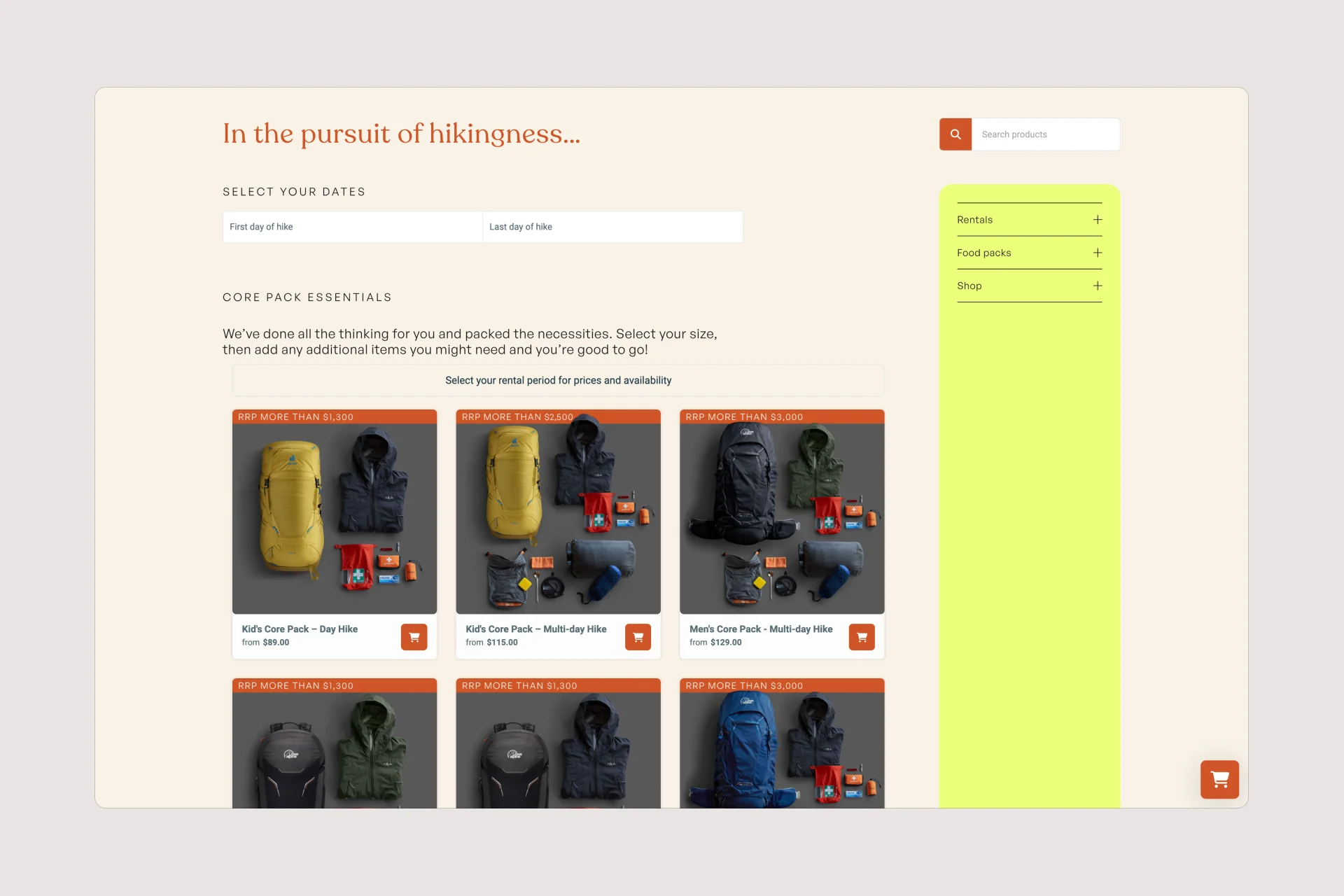
The ability to embed product lists on your Squarespace website allows customers to view your rental offerings and make bookings directly from your site. This seamless integration streamlines the booking process and enhances the customer experience.
Booking components
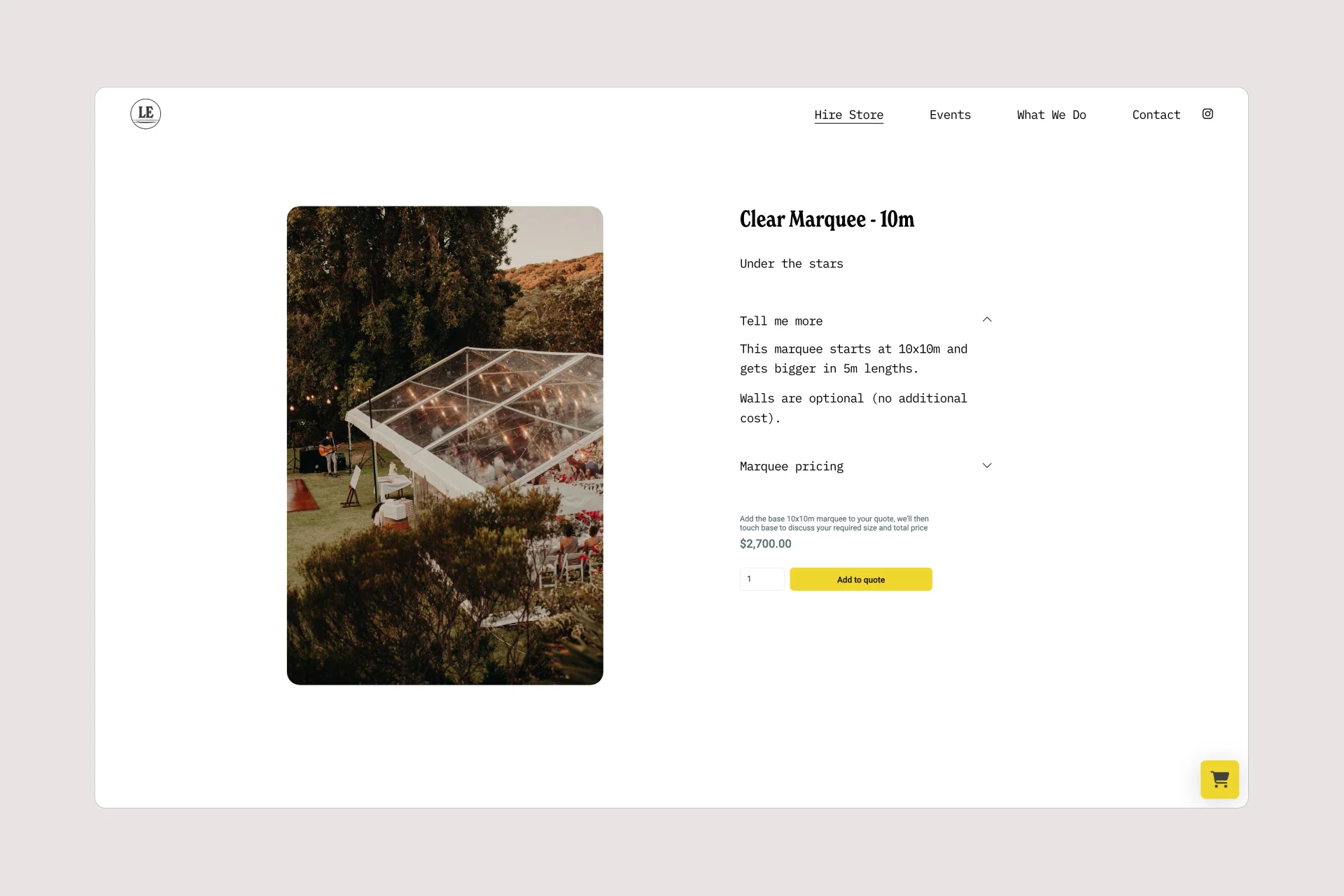
Add “book-now” buttons to your product pages, allowing customers to make reservations directly from your website. This streamlines the booking process and improves conversion rates by reducing friction in the customer journey.
Product bundles
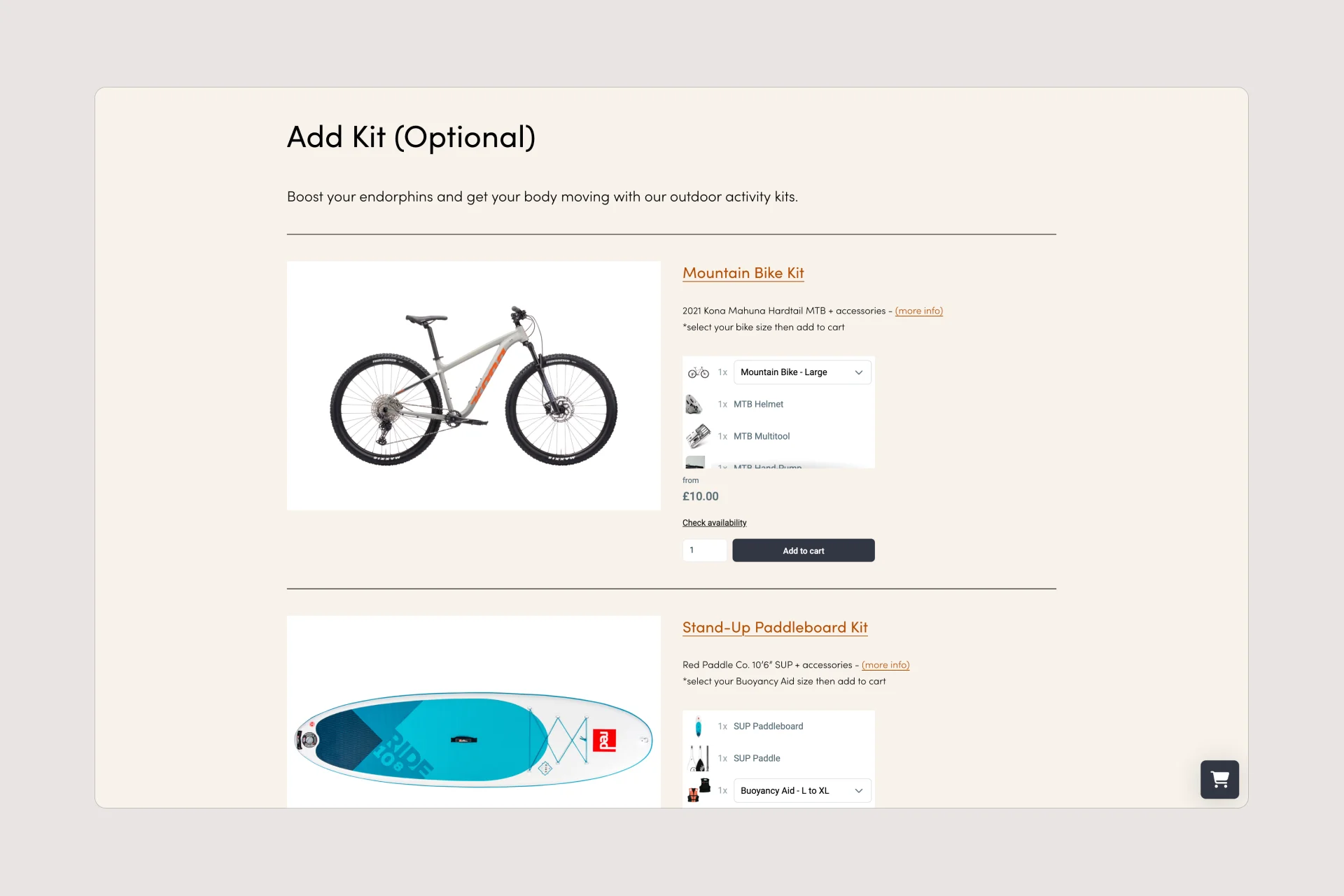
Create rental packages that combine related items to increase average order value and simplify the booking process. For example, an event rental business could offer packages that include tables, chairs, and linens together.
Availability calendar
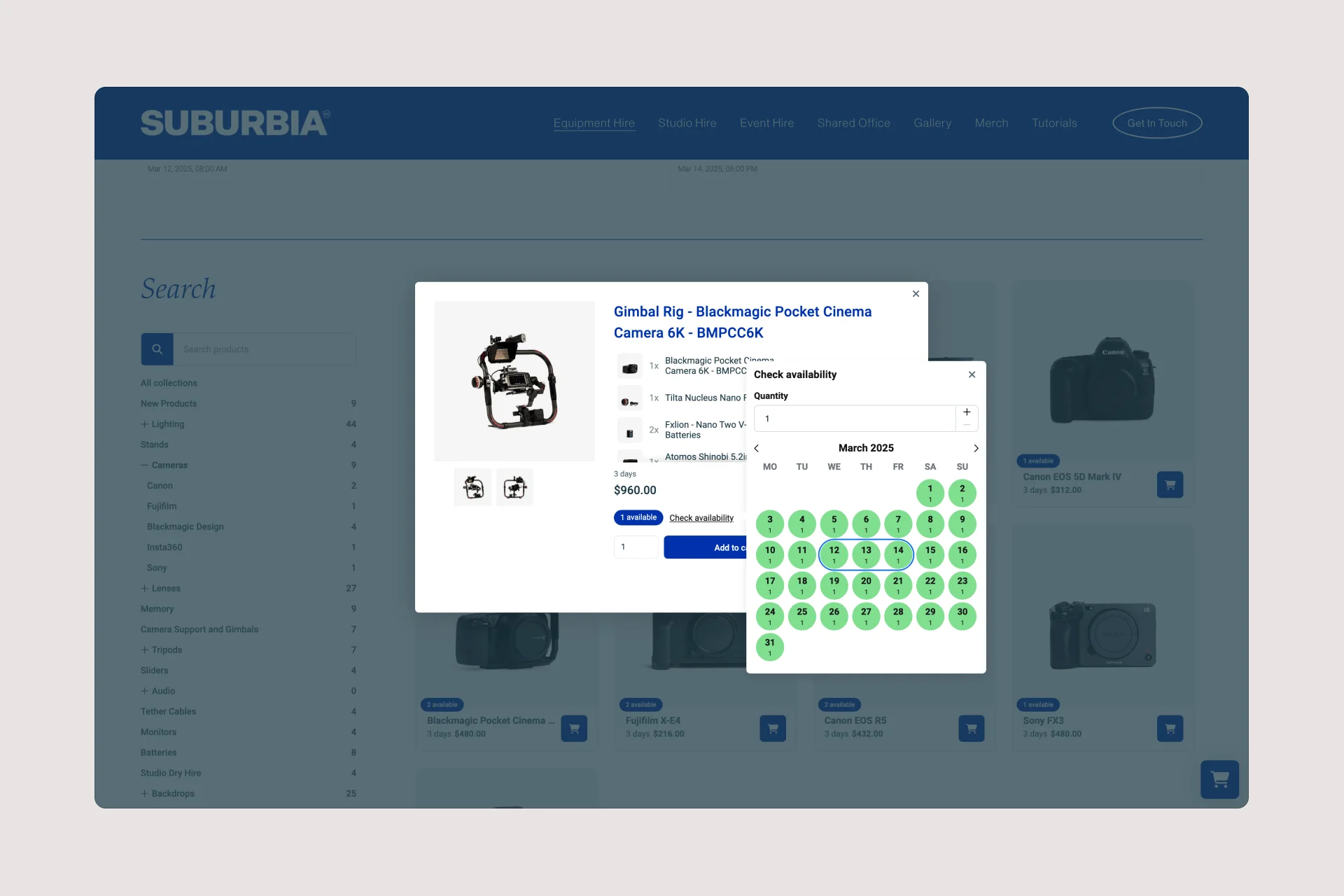
Display real-time availability for each product, helping customers see exactly when items are available to rent. This prevents double bookings and assists customers in planning their rentals effectively. The calendar updates automatically with each new booking.
Start with building your rental website
Every new rental business starts with a website to get their first bookings.
Benefits of adding Booqable to Squarespace
- Streamlined booking process: Enable customers to book your rental offerings directly from your Squarespace website, eliminating the need for manual bookings or third-party platforms.
- Enhanced customer experience: Provide a seamless booking experience for your customers, leading to increased satisfaction and higher conversion rates.
- Efficient inventory management: Booqable’s inventory management tools ensure that your rental inventory is always up-to-date, reducing the risk of overbooking and inventory discrepancies.
- Insightful reporting: Gain valuable insights into your rental business with Booqable’s reporting features, allowing you to track bookings, revenue, and other key metrics.
Can you have a booking system on Squarespace?
Creating a rental website with Squarespace offers rental business owners an efficient and scalable solution to meet growing market demand. By combining Squarespace’s robust platform with Booqable’s rental expertise, you can deliver exceptional customer experiences while maintaining professional operations. Whether you’re launching a new rental business or expanding an existing one, Squarespace provides the foundation you need, while Booqable handles the specialized rental features that drive your business forward.