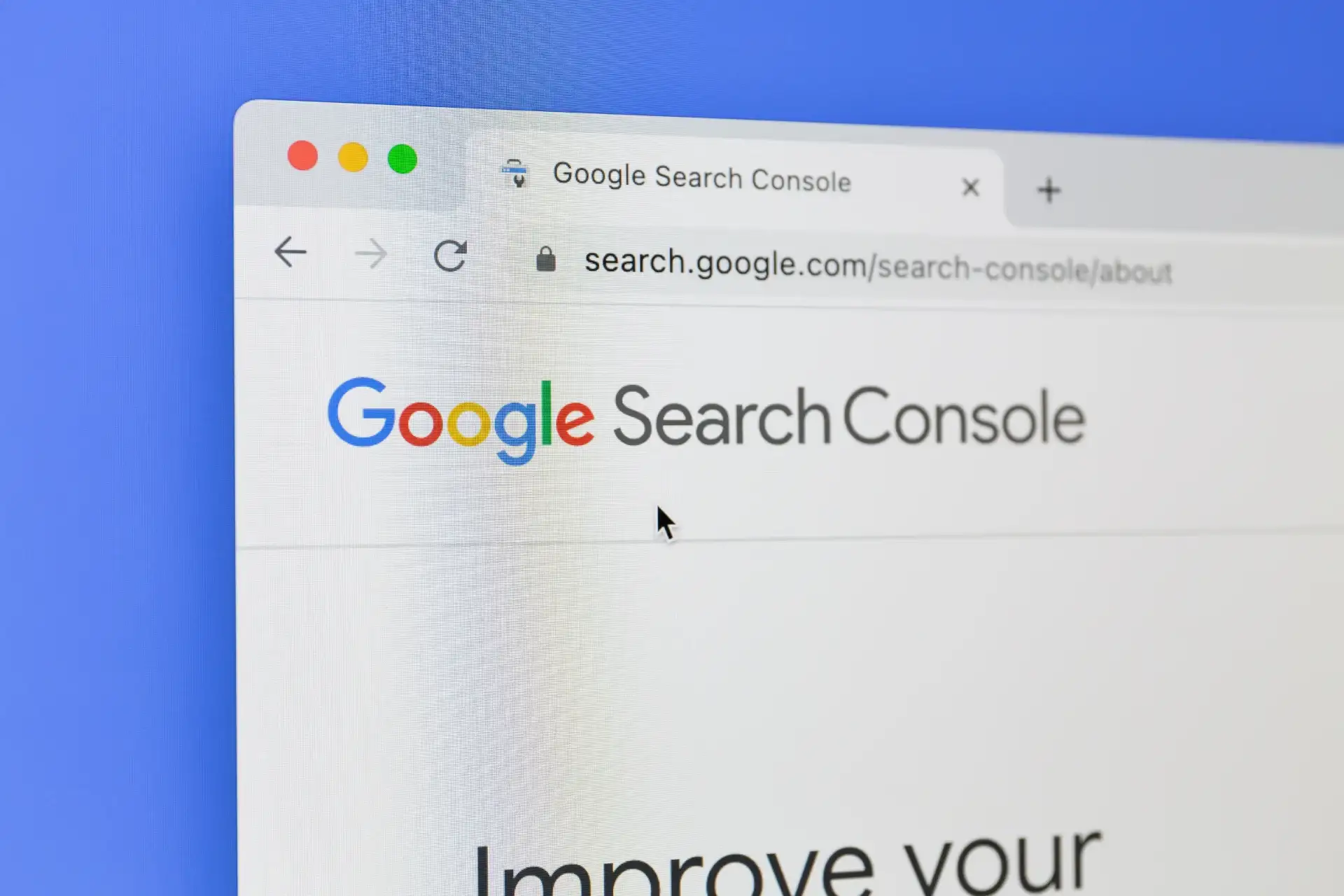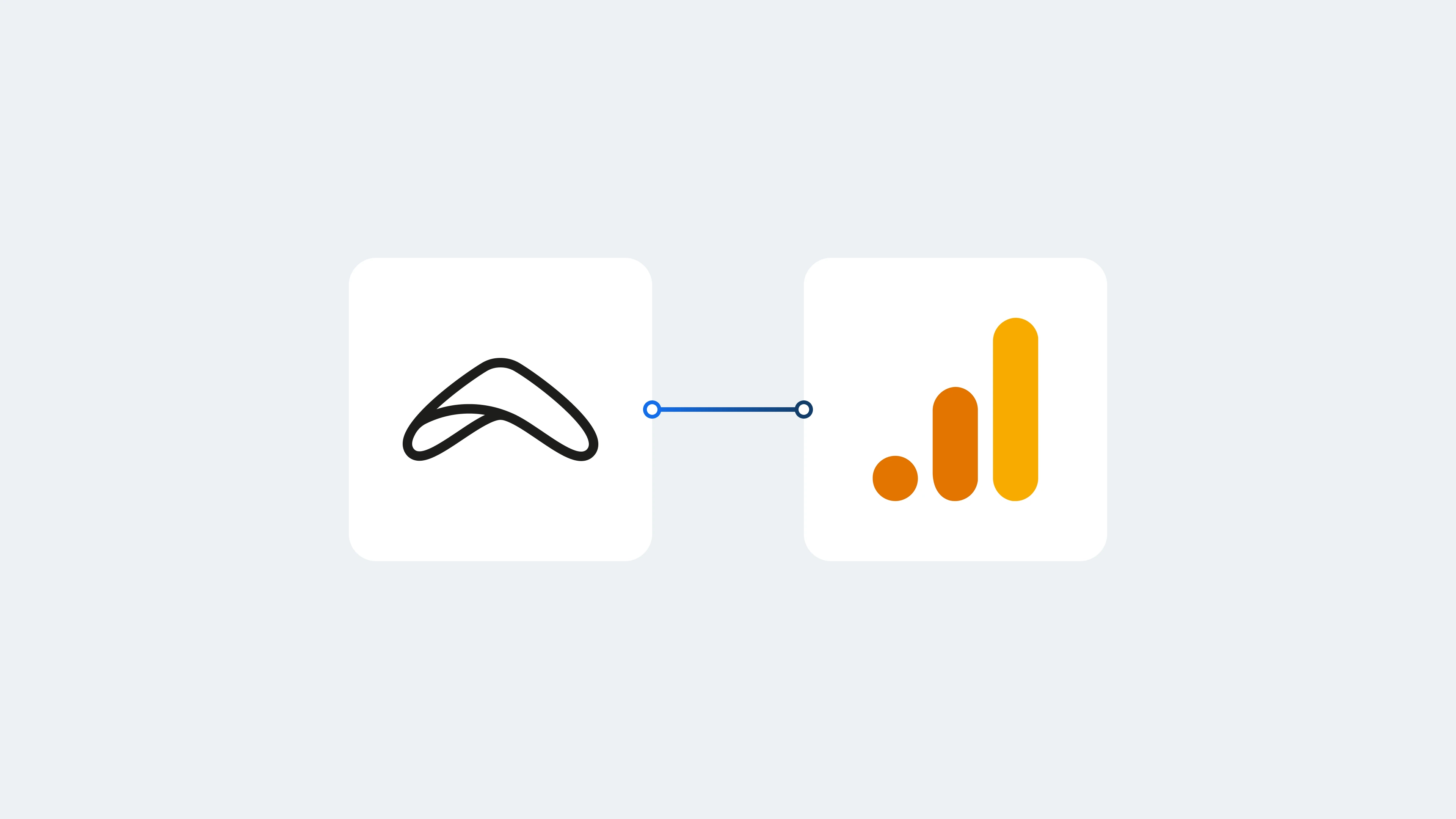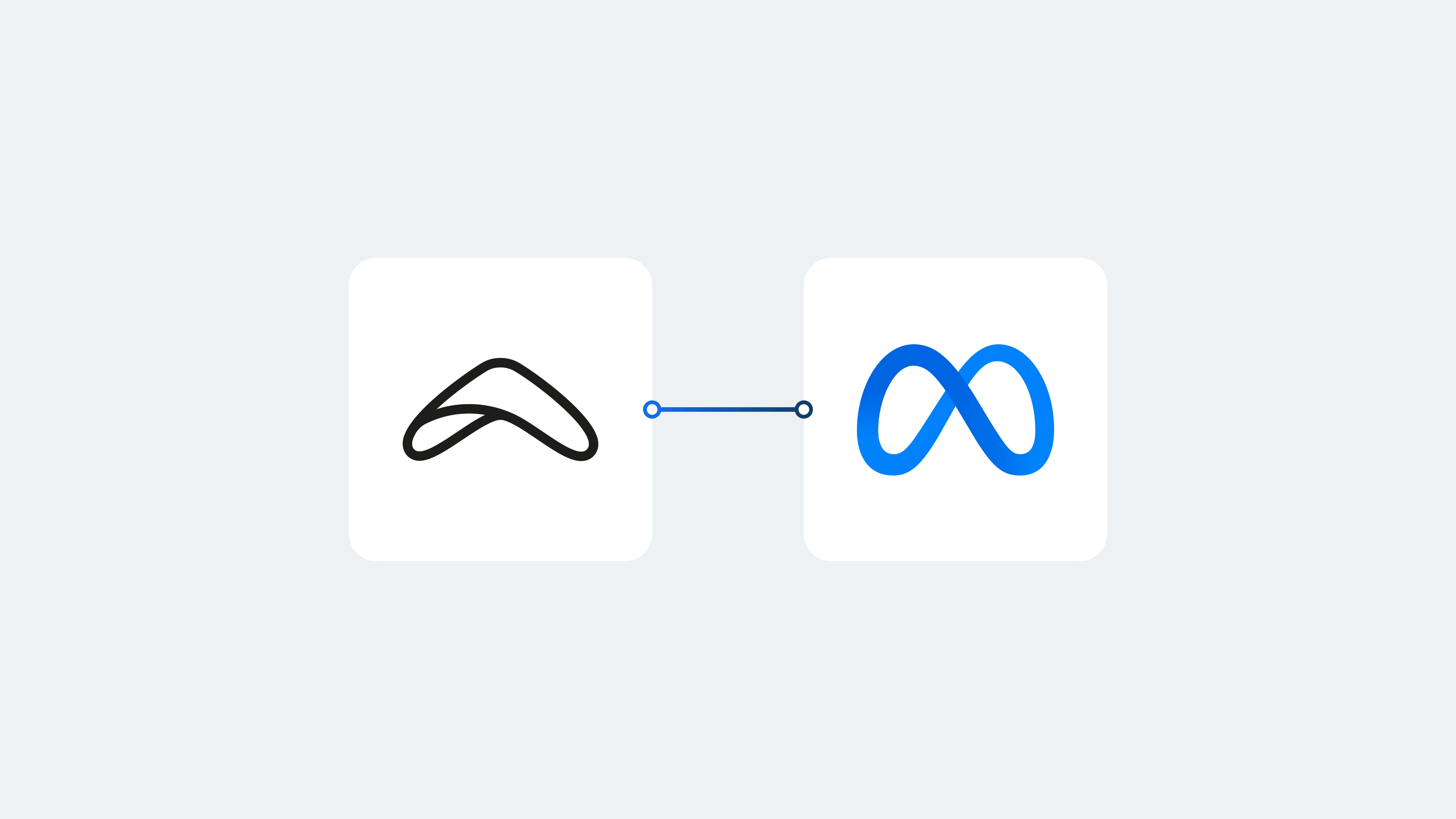Having a strong online presence is essential for every rental business. Regardless of your rental industry, your rental website is the digital shopfront that helps customers discover you. But building the site is just the beginning. Your next step is making sure people can actually find it on Google.
That’s where Google Search Console (GSC) comes in. Think of it as a free tool that lets you check how Google sees your website, fix issues, and help new customers discover your services. The good news is that getting your rental website indexed is easier than you might think, and you can start with just a few simple steps.
Setting up a Search Console property
The first step is connecting your rental website to Google Search Console. For example, if you run Portland Bike Rentals in Oregon, you’ll want to make sure your site (like portlandbikerentals.com) is connected so Google can start tracking it.
Here’s how you can do it:
-
Go to Google Search Console: Log in with your Google account.
-
Add a property: Choose whether to add your full domain (covers all versions like www. and non-www) or just a specific URL.
-
Enter your rental website’s address: For example, type in https://portlandbikerentals.com exactly as it appears.
Once set up, Google knows your bike rental website exists and will begin checking it for content to show in search results.
Start your rental business for just 29/month
Put your toes in the water and test the demand in your area with a rental website for just 29/month.
Verifying ownership
Google needs to confirm that you’re the real owner of your rental website before it shares important data with you. For example, if you’re managing Portland Bike Rentals, you’ll need to prove the site belongs to you.
Here are the main ways you can verify ownership:
-
HTML file upload: Upload a specific HTML file to your website.
-
Domain name provider: Verify through your domain registrar.
-
HTML tag: Add a meta tag to your site’s homepage.
-
Google Analytics: Use your Google Analytics account if you have one.
-
Google Tag Manager: Use your Google Tag Manager container ID.
If your rental website is built with Booqable, the easiest option is connecting with Google Analytics. Once you verify ownership, you’ll have full access to Google Search Console and all the tools to keep your rental website indexed and visible.
Uploading a sitemap
A sitemap is like a map of your website. It shows Google all your pages and helps it understand how often they change. For a bike rental shop in Portland, this might include your homepage, your “Reserve a Bike” page, and your pricing page.
If you’re using the Booqable website builder, a sitemap is generated automatically once you published your website.. You can see it by typing /sitemap.xml after your website address. For example, if your site is https://example.com/sitemap.xml, go to https://portlandbikerentals.com/sitemap.xml.
To add it to Google Search Console:
-
In your Search Console dashboard, open the Sitemaps section.
-
Enter the link to your sitemap (like https://portlandbikerentals.com/sitemap.xml) and click submit.
This helps Google keep your rental website indexed and ensures all your bike rental pages show up in search results.
Start with building your rental website
Every new rental business starts with a website to get their first bookings.
Requesting indexing
Sometimes you’ll want Google to check your rental website right away, such as after adding a new page for an “Electric Bike Rental” in Portland.
There are two easy ways to do this:
-
Use the URL Inspection tool: Paste in the page link (like https://portlandbikerentals.com/electric-bikes) and click “Request Indexing.”
-
Submit your sitemap again: If you’ve made a lot of changes, re-submit the sitemap so Google can quickly re-crawl your site.
This makes sure new rental services or promotions are visible to customers searching online.
Additional advice
Google Search Console is more than just a tool to keep your rental website indexed. It also helps improve your online visibility over time.
-
Monitor performance: Check what keywords people are using to find your bike rental shop. For example, you might discover customers are searching “bike rental Portland downtown.”
-
Fix issues: If Google spots broken pages or errors, you’ll get alerts. Fixing these keeps your site healthy.
-
Optimize your content: Small improvements like better page titles, useful descriptions, and fast loading times make your site more appealing to Google and to your renters.
Join thousands of rental business owners
In the last 12 months, hundreds of people have started their business with Booqable.
Final thoughts
Getting your rental website indexed is one of the most important steps you can take to attract more customers. By connecting your site to Google Search Console, verifying ownership, adding your sitemap, and requesting indexing when needed, you’ll make sure people searching for “bike rental near me” in Portland or anywhere else can find you.
For rental businesses today, success comes from staying active online, monitoring your website, keeping pages up to date, and making sure Google knows about every service you offer. With these steps, your rental website can become a reliable tool for bringing in new renters every day.
Learn more about rental website SEO
Rental Business SEO in 2026: The Complete Beginner’s Guide
Optimizing Product Page SEO for Equipment Rental Websites
Get Found in Your Area: Local SEO for Equipment Rental Businesses
SEO for Rental Businesses: How to Rank Higher and Get More Bookings
8 Essential Free SEO Tools to Drive Traffic
Why You Should Complete Your Business Profile on Apple Maps
How to Write Effective Meta Descriptions for Your Rental Website