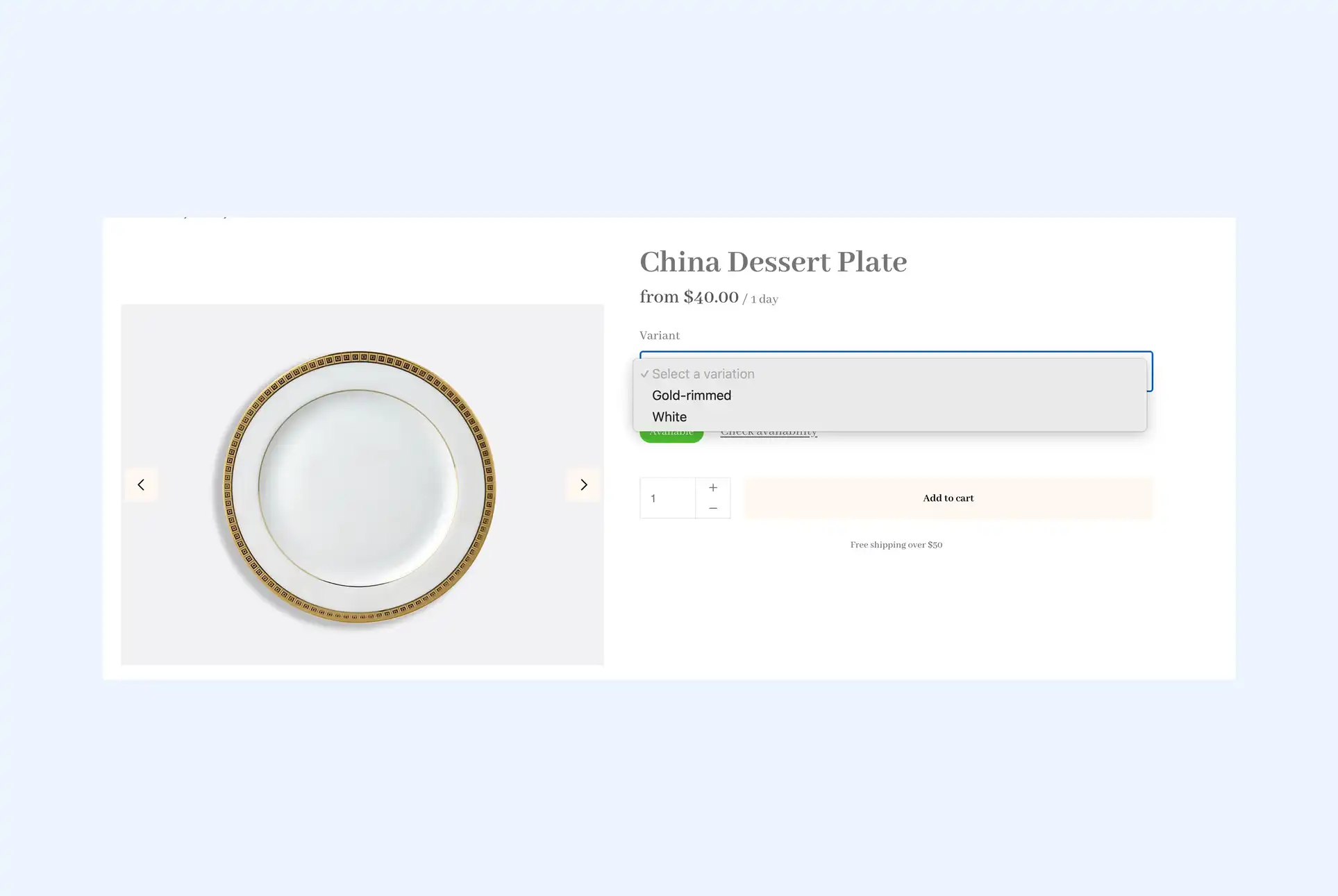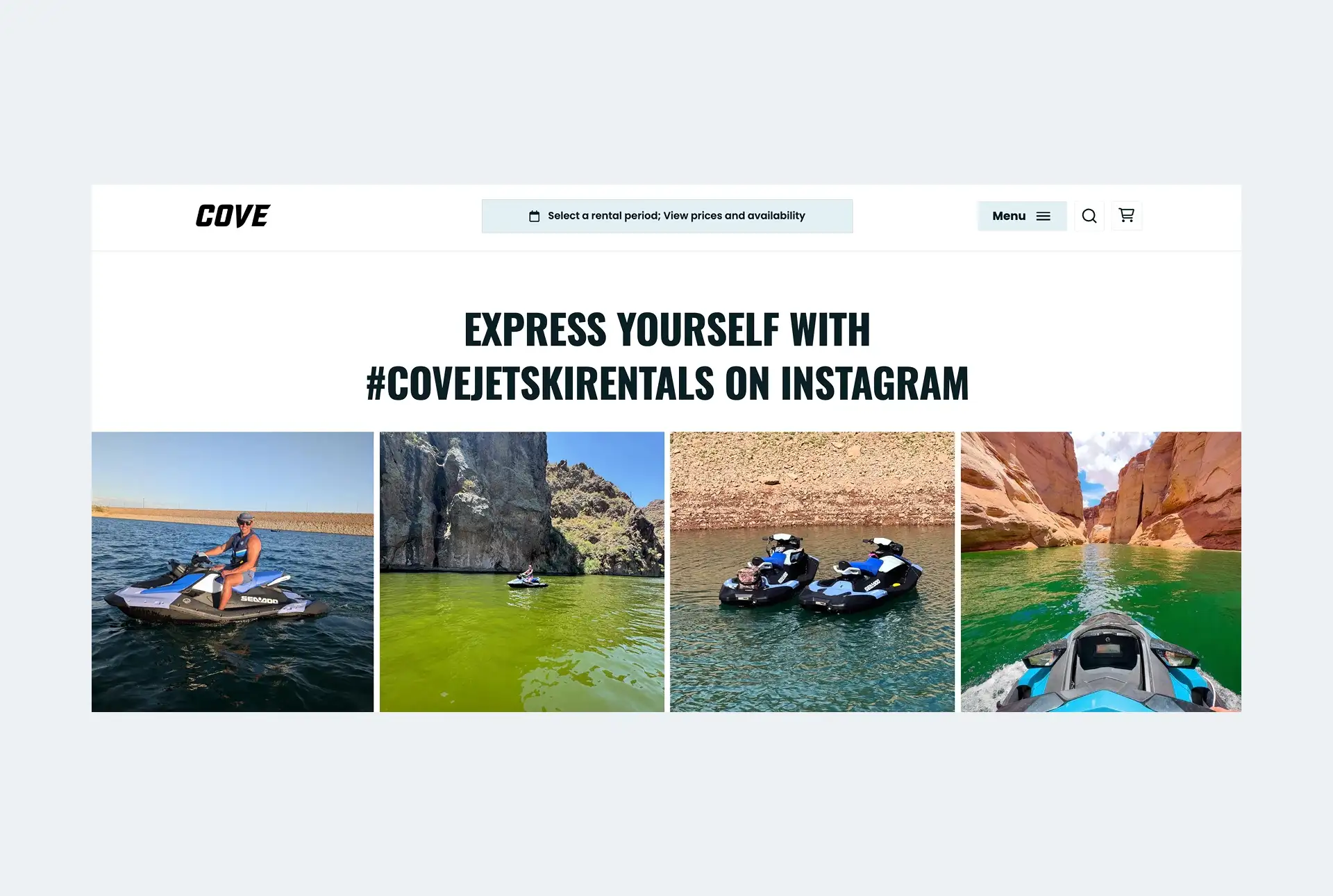Your rental website checkout is more than just the final step in the booking process. It is often your customer’s first impression of how easy it will be to rent from you. Whether you’re running a camera rental shop in Berlin or a tool rental company in Toronto, a clear and effective checkout builds confidence and encourages more rentals.
Rental businesses have unique requirements for the online checkouts of their rental websites. They need to collect specific information, often from customers all around the world, and need more customer information upfront to reduce back-and-forth emails and calls with their rental customers.
This is where a rental management and online booking tool like Booqable helps. It gives you full control over how your checkout works, what details you collect, and how your customers move through the rental process. With features built for rentals, you can create a checkout experience that feels fast, relevant, and easy to complete.
Creating the perfect rental checkout
Setting up your checkout the right way is one of the most impactful things you can do to convert visitors into renters. The Booqable checkout is designed specifically for rental businesses, giving you tools that help you collect the right information, build trust, and create a clear path to completion.
With support for custom form fields, flexible payment setups, delivery logic, and third-party integrations like Stripe and Mailchimp, Booqable ensures your rental website checkout adapts to the unique needs of your products and customers.
Here’s what to configure to make the most of it:
Start your rental business for just 29/month
Put your toes in the water and test the demand in your area with a rental website for just 29/month.
Custom checkout fields
Collecting specific customer information during checkout is essential. Booqable’s custom fields allow you to request information such as venue details, rider height, and director of photography before a customer can place an order.
For example, if you rent out wedding decor, you might need to collect venue details such as room access times, elevator availability, or load-in restrictions. You could also include a field for theme preferences to suggest specific inventory later down the track. This saves back-and-forth emails and gives you everything you need to deliver the right items, in the right way.
By customizing your form to match your process, you make the rental website checkout more useful and more likely to convert.
Booqable checkout form
Once you’ve created the custom checkout fields your business needs, the Booqable checkout form is where you bring them together and present them to your customers in a clean, organized way. It allows you to control exactly how your rental website checkout looks and behaves, based on your rental process.
With the form editor, you can add and arrange fields in the order that makes the most sense for your customers. You also have the option to include design elements like images with text, short notes, section headers, and free text blocks to guide users through the process.
For example, a bike rental store could upload an image showing a helmet sizing chart and place it above a dropdown menu asking customers to select their helmet size. A free text note could clarify that helmets are included and must be returned. This level of customization helps reduce confusion and builds a faster, more informed path to checkout.
Terms and agreements checkbox
Booqable gives you the option to upload your rental terms and conditions directly in your settings. These terms can be linked to a checkbox that appears during checkout, where customers must confirm they have read and agreed before proceeding with their order.
You can choose to make this checkbox mandatory, ensuring that every customer sees and accepts your terms before completing a booking. It’s a simple but important way to protect your business and clarify expectations upfront.
Deliveries
When customers choose their rental dates on your website, they also select whether they want to pick up the order or have it delivered. If delivery is selected, delivery options shown during checkout based on the delivery address entered by the customer. From there, Booqable automatically calculates the delivery rate based on distance and your pricing rules.
At the bottom of the rental website checkout, the customer will then see the final calculated delivery cost already applied to their order. This reduces the need for back-and-forth confirmation and makes the total pricing completely transparent before they submit their request.
Email marketing consent (Mailchimp app)
If you use Mailchimp for email marketing, Booqable allows you to include a consent checkbox in the checkout form. Customers who check the box are automatically added to your selected Mailchimp audience list.
You can use this feature to build a newsletter base or segment your audience. It helps maintain contact with your customers and keeps them engaged for future bookings.
Stripe integration
Booqable’s Stripe integration gives your customers flexible ways to pay during checkout. You can accept major payment methods like credit cards, Apple Pay, Google Pay, and PayPal. All payments are processed securely through Stripe, and payment rules are managed directly through your Booqable backend. This helps ensure a smooth experience for customers and clear reporting for your team.
Payments in checkout settings
Booqable’s checkout settings give you control over how and when you accept payments. You can set up full payment collection, accept partial payments, or allow for manual invoicing.
For example, you might choose to collect a deposit during checkout and the remaining balance closer to the rental date. These settings let you align payment flow with how your business operates day to day.
Using translations to turn your checkout into a wishlist
Booqable’s translations tool allows you to update the wording on your rental website checkout to reflect your rental process. You can change buttons and labels to say “Wishlist” or “Request a Quote” instead of “Place Order” or “Checkout.”
If you turn off payments or availability in Booqable, orders won’t be reserved automatically, instead they’ll come in as drafts orders or order requests.. This is especially helpful for businesses that don’t collect payment online or need to manually review requests, such as party rental companies or construction equipment providers.
Applying a custom domain to your checkout
Adding a custom domain to your checkout keeps your branding consistent and your business looking polished. Instead of routing renters to a standard Booqable-hosted link, you can direct them to a branded subdomain like checkout.yourcompany.com.
This helps customers feel more confident throughout their booking experience, as a custom domain adds professionalism and reduces confusion when customers are ready to finalize their rental.
Start with building your rental website
Every new rental business starts with a website to get their first bookings.
Eliminating unnecessary fields
Not every field in your rental website checkout needs to be visible to every customer. One of the easiest ways to make the booking experience smoother is by removing fields that don’t apply to your rental process.
For example, if your customers pay in person at pickup, you likely don’t need to collect a billing address during checkout. Keeping that field visible only adds friction and increases the chances a customer will abandon the process.
Removing irrelevant fields shortens the form, reduces confusion, and helps customers complete their booking faster. Inside your Booqable settings, you can add or remove fields based on your workflow.
In practice, a more focused form reduces the need for customers to overthink their booking. Customers are more likely to complete their booking when they are only asked for information that is directly relevant to their rental. This leads to fewer abandoned carts, stronger conversion rates, and a smoother checkout process that feels intentionally designed. For your team, it also means less manual cleanup, faster processing, and fewer mistakes due to unnecessary or empty fields.
Allowing customer account logins at checkout
Giving your customers the ability to create login accounts can lead to a better rental experience and stronger repeat engagement. With accounts enabled, repeat renters can login to the online checkout to prevent having to write out their details again.
Customer accounts provide convenience, speed, and a sense of ownership. These are all factors that contribute to more completed bookings at your rental website checkout.
In everyday use, accounts encourage repeat business and simplify future interactions. This is especially helpful for clients who rent on a seasonal or recurring basis, such as schools, event coordinators, or property managers.
Join thousands of rental business owners
In the last 12 months, hundreds of people have started their business with Booqable.
In summary
Your checkout is not just a final step, it is a customizable extension of how your rental business works. With Booqable, you can control every detail of the customer journey, from the fields they fill out to the way they pay or request a quote.
Whether you need a fast, mobile-friendly checkout for quick rentals or a flexible quote-based flow for large-scale events, Booqable gives you the tools to build exactly what your customers expect.
By tailoring everything from payment methods to translated button labels, you create a rental website checkout that feels trustworthy, professional, and built around your process. That leads to more completed bookings, better communication, and a rental experience people want to return to.