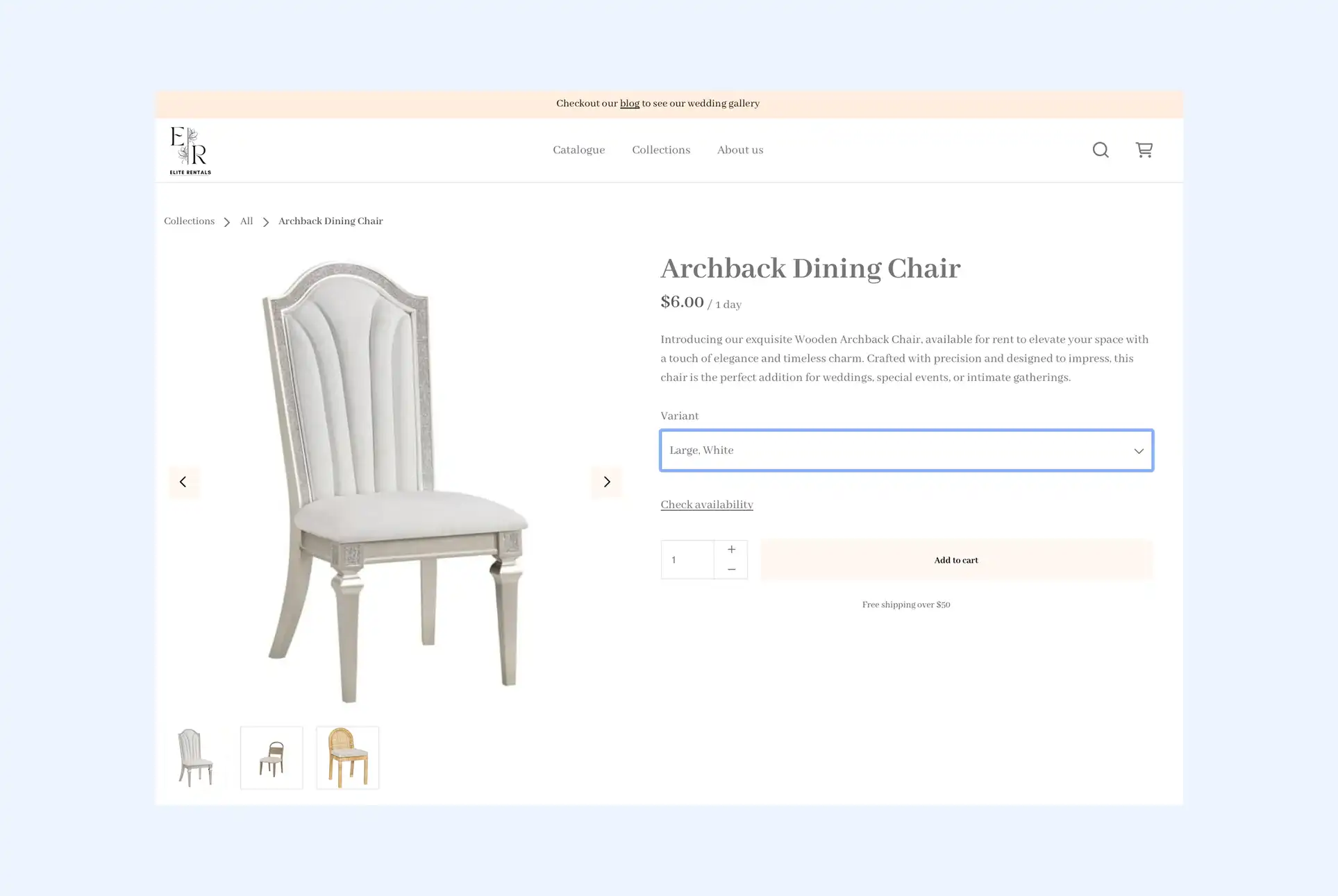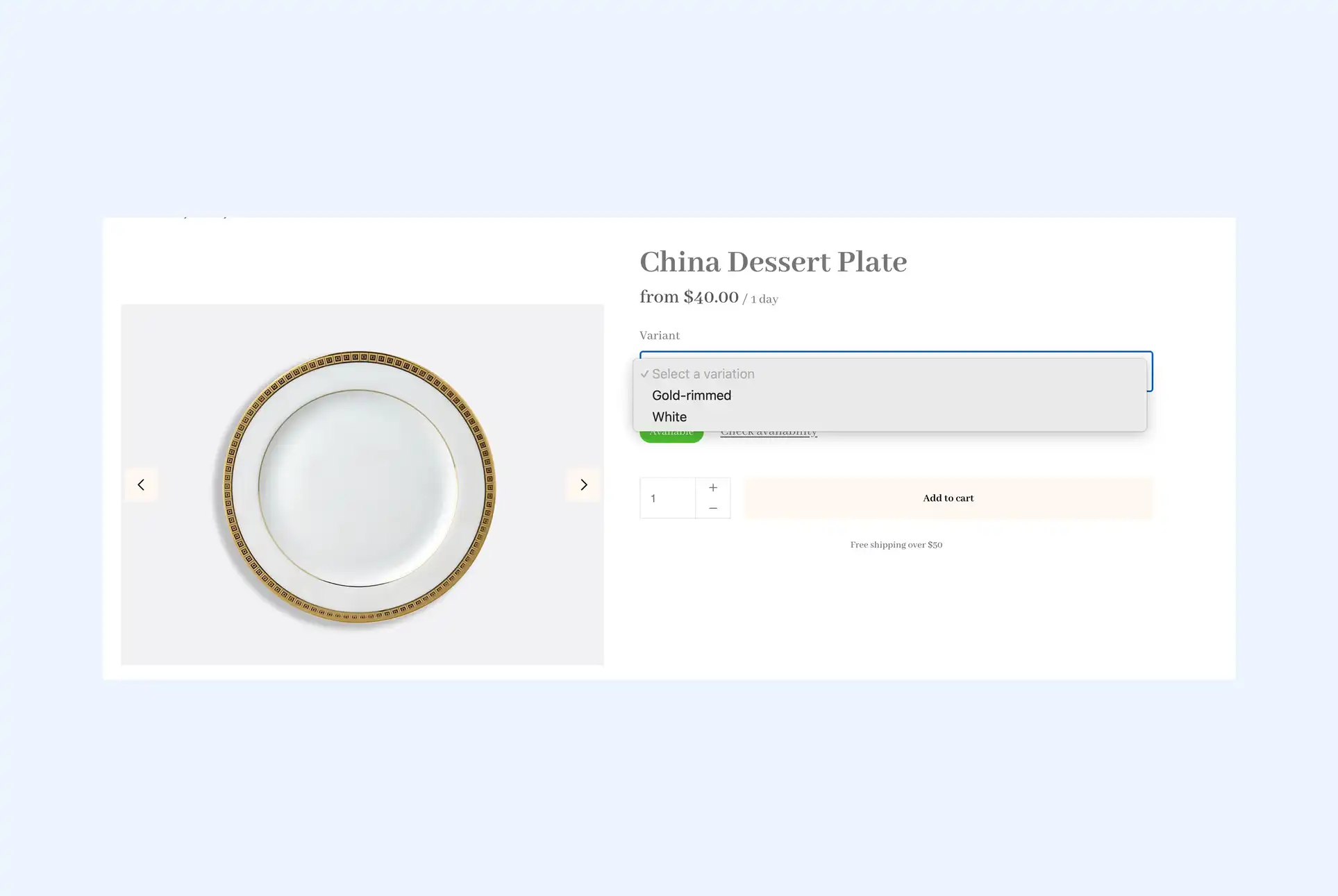Educational institutions, like many organizations, need to move with the times and implement digital systems for booking and managing equipment. Whether it be for cameras, laptops, outdoor equipment, costumes, or laboratory equipment, having a well-designed online booking system can help reduce administrative burden and improve the user experience for both students and staff.
However, this is a challenging task, and with shrinking budgets, they require the most cost-effective and efficient solution. This blog post will explore how educational institutions can use rental software like Booqable to create a professional booking portal for students and staff. Its versatile inventory and booking management system, combined with a built-in website builder, makes it an excellent choice for institutions looking to implement an online booking system for their equipment and spaces.
Why is Booqable a good choice for educational institutions?
Booqable is an all-in-one rental management software and website builder that can be easily adapted to educational settings. Originally designed for rental businesses, Booqable’s features, such as inventory management, online bookings, and barcode scanning, make it ideal for managing resources in schools, universities, and training centers.
Here are some of the benefits of using Booqable within an educational institution:
- Flexibility: Booqable can handle a wide range of bookable assets, from small lab equipment to entire classrooms.
- User-friendly interface: Both staff and students can easily navigate the system.
- Customization: The platform can be tailored to fit your institution’s specific needs.
- Real-time availability: Students can instantly see what’s available and make reservations.
- Reporting and analytics: Gain insights into resource utilization and make data-driven decisions.
- Reduce loss: Track your equipment individually to ensure everything is accounted for.
Start your rental business for just $29/month
Put your toes in the water and test the demand in your area with a rental website for just $29/month.
How to create a professional booking portal with Booqable
Once you’ve created your Booqable account, you need to follow just a few steps to create a professional booking portal. This guide will go through the process in the suggested order, which is also available on the dashboard of your Booqable account when you sign in. However, it will strictly follow the steps relevant to setting up your Booqable portal.
Step 1: Add your equipment inventory
Before adding equipment, if you are lending your equipment out and don’t require pricing, you can disable prices in the general pricing settings.
You can add equipment by going to the Inventory tab and selecting “Add product.” This will bring you to a screen where you can enter a name, add an image, and choose how to track the product. Once complete, you can add stock, customize variations, and decide how to display the product in your booking portal.
Step 2: Choose a website template
Now that you’ve added your equipment, it’s time to choose a website template. On the Online Store tab, you can open the theme store and select the one that best suits your institution. Over 50 themes are built to cater to different product niches; you can choose one that fits your inventory or just one that suits your style closest. Once you have installed a theme, you can customize everything.
Step 3: Customize the website with your branding
When you’ve chosen a theme, you can customize it in the website builder. This will allow you to add content, move sections, and customize your branding. Firstly, adding your institution’s logo and editing the color sets to match your style guide would be ideal. Next, you can add your content, add or remove sections, and customize the design to fit your needs.
Step 4: Set up availability and operating hours
Booqable allows you to choose how you display availability and operating hours. You can show availability with or without a stock count or hide availability altogether. If you want to restrict the time students and staff can book equipment, you can also set up fixed or flexible rental periods. Finally, you must set up operating hours to limit the times between which students and staff can pick up and return equipment.
Step 5: Ask for students IDs with custom checkout fields
Depending on your institution’s needs, you can add custom fields to your checkout. For example, you can require students to enter their ID number when making a booking. This helps ensure you have all the information you need to run your equipment room smoothly. In addition, you can require students to create an account to checkout. This helps make future bookings more accessible, reduces the need for inputting information, and ensures proper user history tracking.
Start with building your rental website
Every new rental business starts with a website to get their first bookings.
Implement advanced features
Once you’re happy with your booking portal, you are ready to go with your hosted domain that looks like your-institution.booqableshop.com. You can share this link with staff and students and immediately receive bookings. However, you can take some next steps to improve the experience, both online and in your equipment room, including adding a custom domain and attaching barcodes to products.
Set up a custom domain
While you can use your Booqable domain as much as you want, adding a custom domain may be a good idea. Many institutions opt to run their booking portal on a subdomain that is only accessible to their staff and students. To do this, you can follow this help center article, which will walk you through each step to get it set up.
Add barcodes to your equipment
Booqable allows you to assign barcodes to products on a product or stock item level. You can do this through the web app by adding a barcode or through the mobile app by assigning a barcode already attached to the item. This helps to make checkouts more accurate and prevent equipment loss.
Custom emails and documents
When someone makes a booking, an email confirmation is automatically sent to students and staff. This can be customized through the Emails settings to edit and create additional templates. In addition, you can customize other documents like invoices, contracts, and quotes if you require them within your lending operation.
Set up user permissions
Often, student volunteers help with equipment administration in educational institutions. In these cases, you should restrict their actions, which can be done through the Account and billing settings. You can click on a user and decide what they can manage within your rental system. This allows you to have fine control and prevent users from making breaking changes to your inventory and bookings.
Most important takeaways
Leverage rental management software for educational needs: Use platforms like Booqable to create a cost-effective and efficient booking portal tailored for educational institutions, managing a variety of resources like equipment and spaces.
Customize for your institution: Adapt the booking portal to your institution's branding and operational requirements, including adding custom fields, setting up availability, and using a custom domain for a professional appearance.
Enhance user experience with advanced features: Implement features like barcodes and user permissions to streamline equipment management, reduce loss, and ensure accurate checkouts, enhancing the overall user experience for both staff and students.
Simplify bookings with a user-friendly interface: Ensure the booking portal is intuitive and easy to navigate, allowing students and staff to quickly see availability, make reservations, and complete bookings with minimal friction.
Utilize reporting and analytics for data-driven decisions: Take advantage of Booqable’s reporting and analytics tools to monitor resource utilization, track equipment, and make informed decisions to optimize your institution’s resource management.