Squarespace is one of the most popular website builders on the internet. Their software makes it easy to create your own website. If you’re a rental business owner, it is one of the quickest entry points to get your store online fast. However, Squarespace doesn’t offer rentals by default, so you will have to choose a third-party solution to bring rentals to your website.
Whether it’s cameras, event decor, bikes, or anything in between, integrating rental bookings into your website can significantly boost your efficiency and customer satisfaction. With Booqable, you can seamlessly add rental bookings to your Squarespace website, empowering your customers to book your offerings with ease. Let’s dive into what’s involved in setting up Booqable with Squarespace.
What is Booqable?
Booqable is a powerful rental software solution designed to simplify the rental process for businesses of all sizes. From managing inventory and reservations to processing payments and generating reports, Booqable offers a comprehensive set of tools to streamline every aspect of your rental operations. With its user-friendly interface and customizable features, Booqable makes it easy for rental businesses to manage their inventory and bookings efficiently.
Start your rental business for just $29/month
Put your toes in the water and test the demand in your area with a rental website for just $29/month.
Why install Booqable on Squarespace?
Squarespace is a popular website-building platform known for its sleek designs and intuitive interface. By installing Booqable on Squarespace, rental businesses can create a seamless booking experience for their customers directly on their website. This installation eliminates the need for customers to visit third-party platforms or make bookings over the phone, streamlining the process and increasing conversion rates.
You can create a beautiful website with minimal disruption by integrating Booqable’s rental components. This gives you the freedom to showcase your brand’s personality without sacrificing aesthetics. Booqable seamlessly fits into your Squarespace website, giving customers a satisfying booking experience without any hassle.
How to add rental bookings to your Squarespace website with Booqable
Step 1: Sign up for Booqable
If you haven’t already, sign up for a Booqable account. Once you’ve created an account, you’ll have access to Booqable’s suite of tools to help you manage your rental business efficiently.
Step 2. Set up your rental inventory
Within Booqable, you’ll be able to add your rental items, configure pricing and availability, and even set up custom rules if needed. Take some time to ensure all your rental details are clear and accurate. The embedded components will use this information to populate your product pricing, availability calendar, and more.
Step 3: Install Booqable on Squarespace
To install Booqable with Squarespace, you will need to add some code to your website. Don’t worry, you don’t have to write anything yourself, it can be copy and pasted. In your Booqable dashboard, navigate to the “Settings” section and find the “Website Integration” tab. Here, you’ll find clear instructions on how to connect Booqable to your Squarespace website.
Step 4: Embed booking buttons
Once you have installed Booqable on your Squarespace website, you will see the cart appear in the bottom left of your website. You can embed a product list on your Squarespace website, which can help you add producrs without creating lots of new pages or custom work.
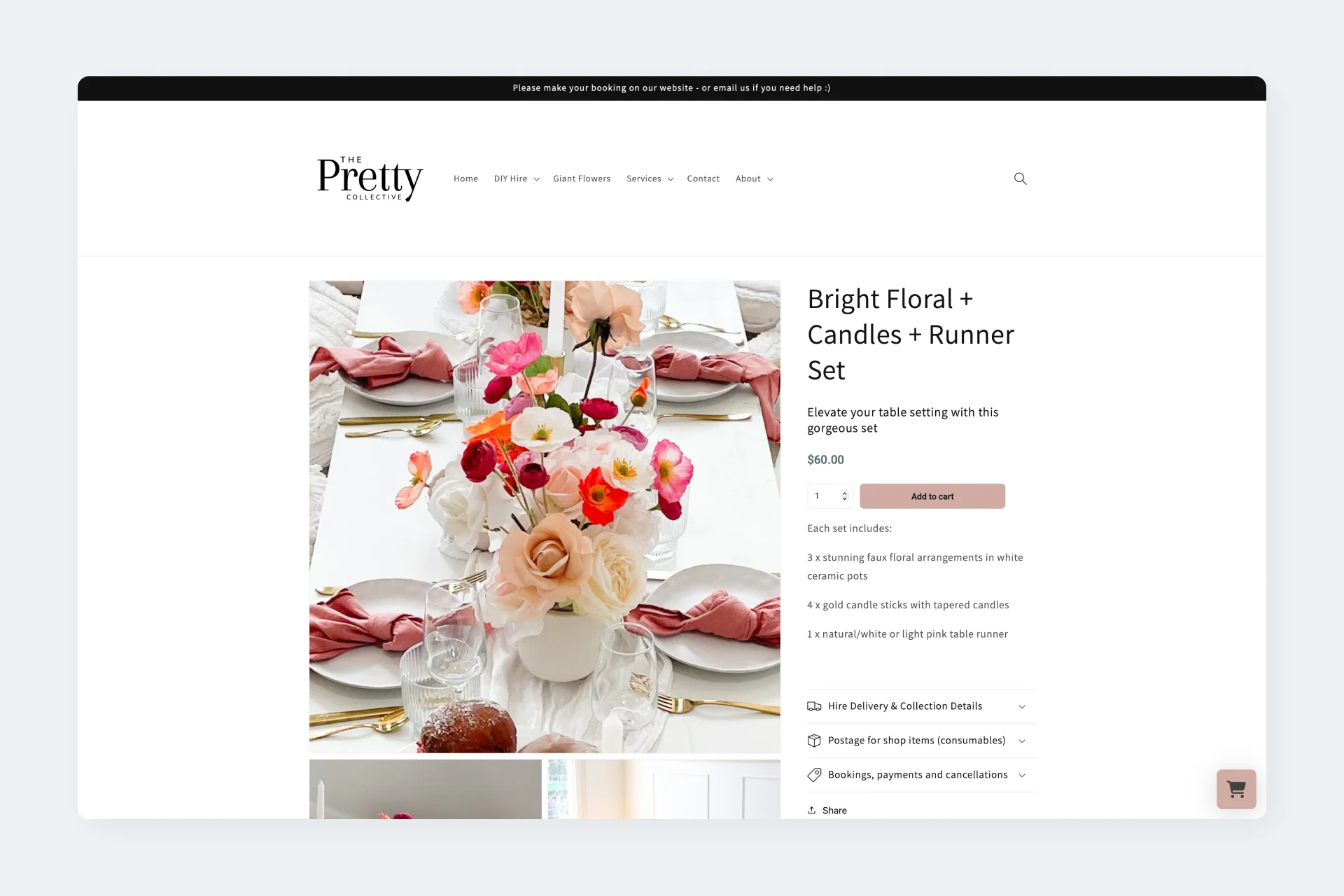
Or, you can start adding booking buttons to your product pages in Squarespace. Within the “Online Store” settings of your products in Booqable, you will find a HTML snippet that you can copy and paste onto product pages. This will add a booking button to your Squarespace website, allowing customers to book directly from the product page.
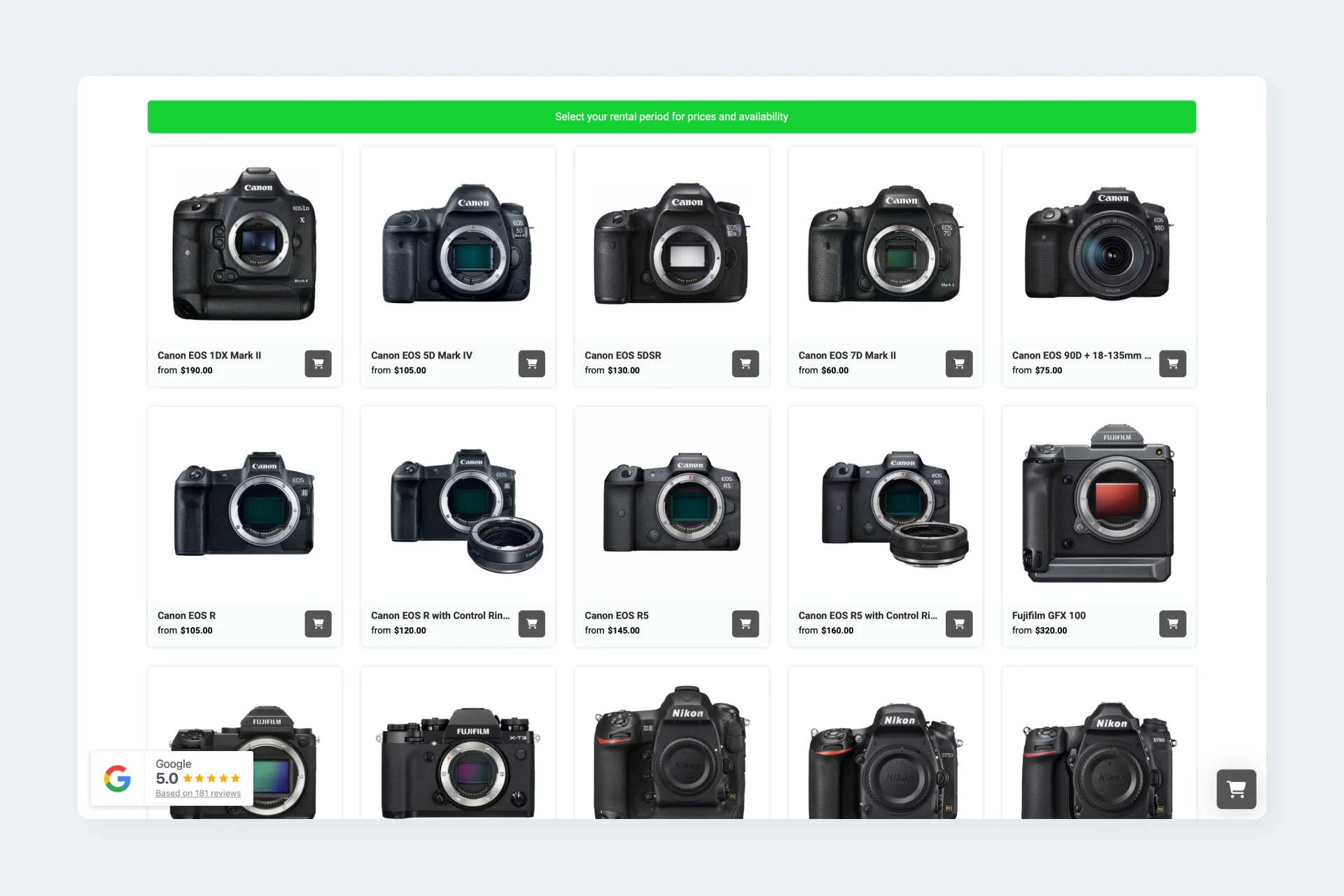
Step 5: Customize and publish
Booqable allows you to customize the appearance of the product lists and booking buttons to perfectly match your Squarespace website’s design. Once you’re happy with the look and feel, publish your Squarespace page and you’re ready to take bookings!
Benefits of installing Booqable on Squarespace
- Streamlined booking process: Enable customers to book your rental offerings directly from your Squarespace website, eliminating the need for manual bookings or third-party platforms.
- Enhanced customer experience: Provide a seamless booking experience for your customers, leading to increased satisfaction and higher conversion rates.
- Efficient inventory management: Booqable’s inventory management tools ensure that your rental inventory is always up-to-date, reducing the risk of overbooking and inventory discrepancies.
- Insightful reporting: Gain valuable insights into your rental business with Booqable’s reporting features, allowing you to track bookings, revenue, and other key metrics.
Start with building your rental website
Every new rental business starts with a website to get their first bookings.
Start accepting bookings with Squarespace
Adding rental bookings into your Squarespace website with Booqable is a game-changer for rental businesses looking to streamline their operations and enhance their online presence. By providing customers with a seamless booking experience directly on your website, you can increase conversion rates, improve customer satisfaction, and take your rental business to new heights. Get started with Booqable today and start accepting bookings on your Squarespace website!




 Free 14-day trial
Free 14-day trial


