We know like no other that not a single rental business works the same. When you rent out AV equipment, you likely work differently compared to bike rentals or event-based companies. However, there’s one common denominator: all rental companies need to store information and reference it when needed.
That’s why we added exciting improvements to make it easier to collect and store information, so you and your team can get things done faster without the eternal quest for data.
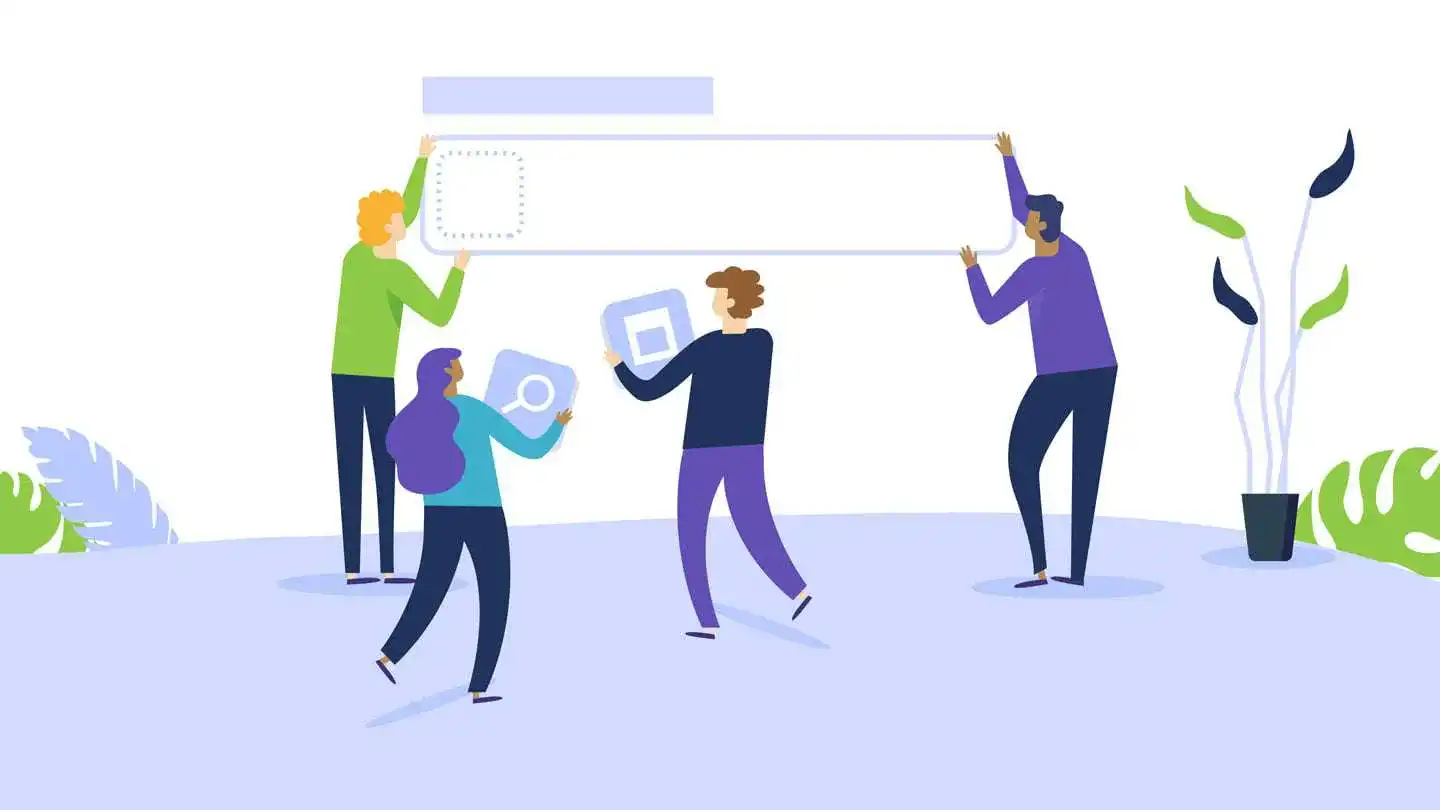
So, what’s new? First of all, the order screen’s undergone a visual refresh to make room for additional information. And secondly, you can create custom fields to bring whatever information’s relevant to your organization directly into Booqable. Ready? Here’s the full scoop:
1. Create custom fields for orders, customers, and products
Now it’s easier than ever to gain access to data without leaving your Booqable account. You can create default information boxes that automatically show when you create or view orders, add new customers, or manage your inventory.
To create a new field, head over to settings and click Customization. Any fields you add can be mapped to orders, customers, or products, and require a label and data type. Once finished, fields automatically show up in the right places, so you can start storing information within the right context.
Here’s an example: let’s say you want to add a project name to all your rental orders. After you’ve added a custom field, you instantly get a place to enter that name, which in turn saves you time when you need to prepare reservations for pickup.
But you’re not just limited to using custom fields for your own good. With the update, it’s up to you to display values on documents, so you can share details with your customers, pass them on to your warehouse team, or even add them to your exports.
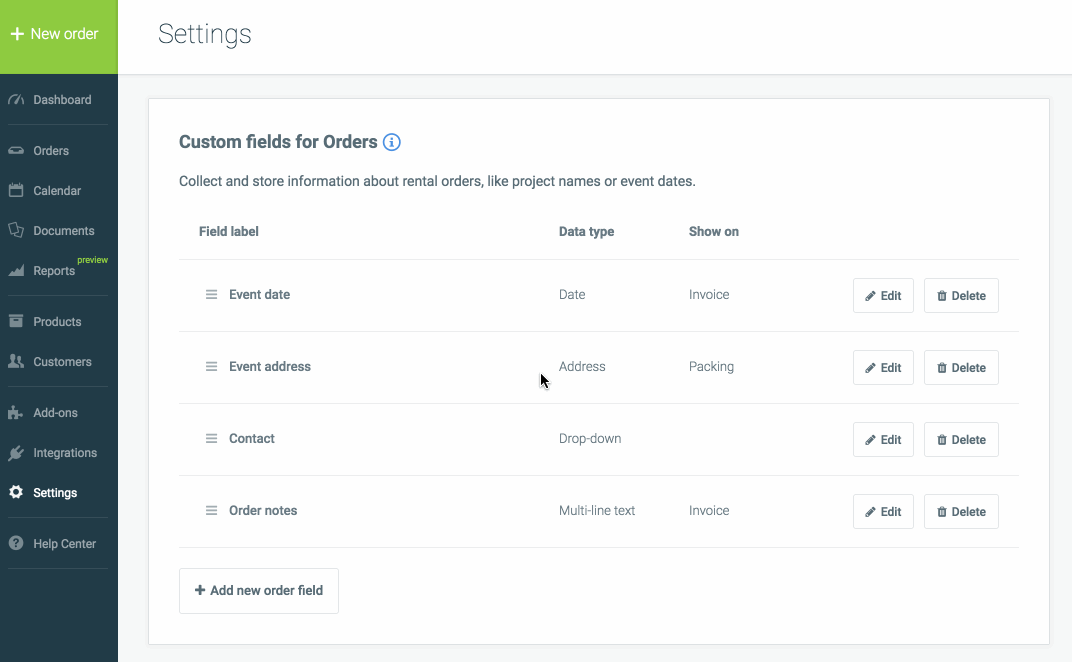
2. Gather information from customers during checkout
If you’re using Booqable to receive bookings via your website, you can also create custom fields that appear during checkout, helping you to collect vital information from your customers.
When customers place a reservation, you may want to gather some personal details or general information that’s required to prepare a rental order.
To add custom checkout fields:
- Create at least one field for orders or customers.
- Under checkout fields, click add new.
- Enter a name and select a field type.
- Make fields required if necessary.
With these new improvements, it’s easier to store data in the right context, collect all the information you need via your website, and make Booqable a seamless fit with your rental business. Now, Booqable really becomes your rental software.
So, which fields are you going to add? Here’s how to get started.




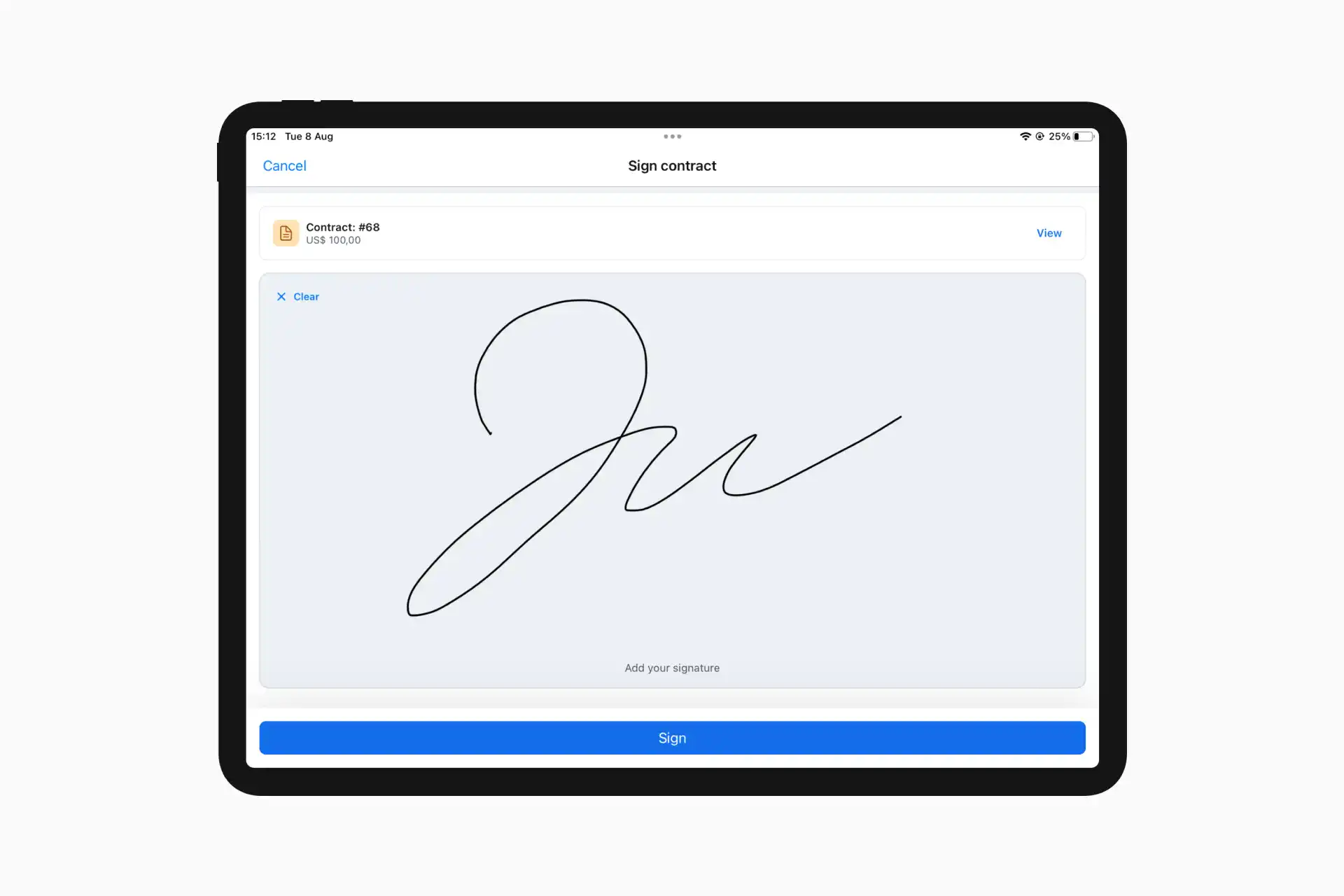

 Free 14-day trial
Free 14-day trial