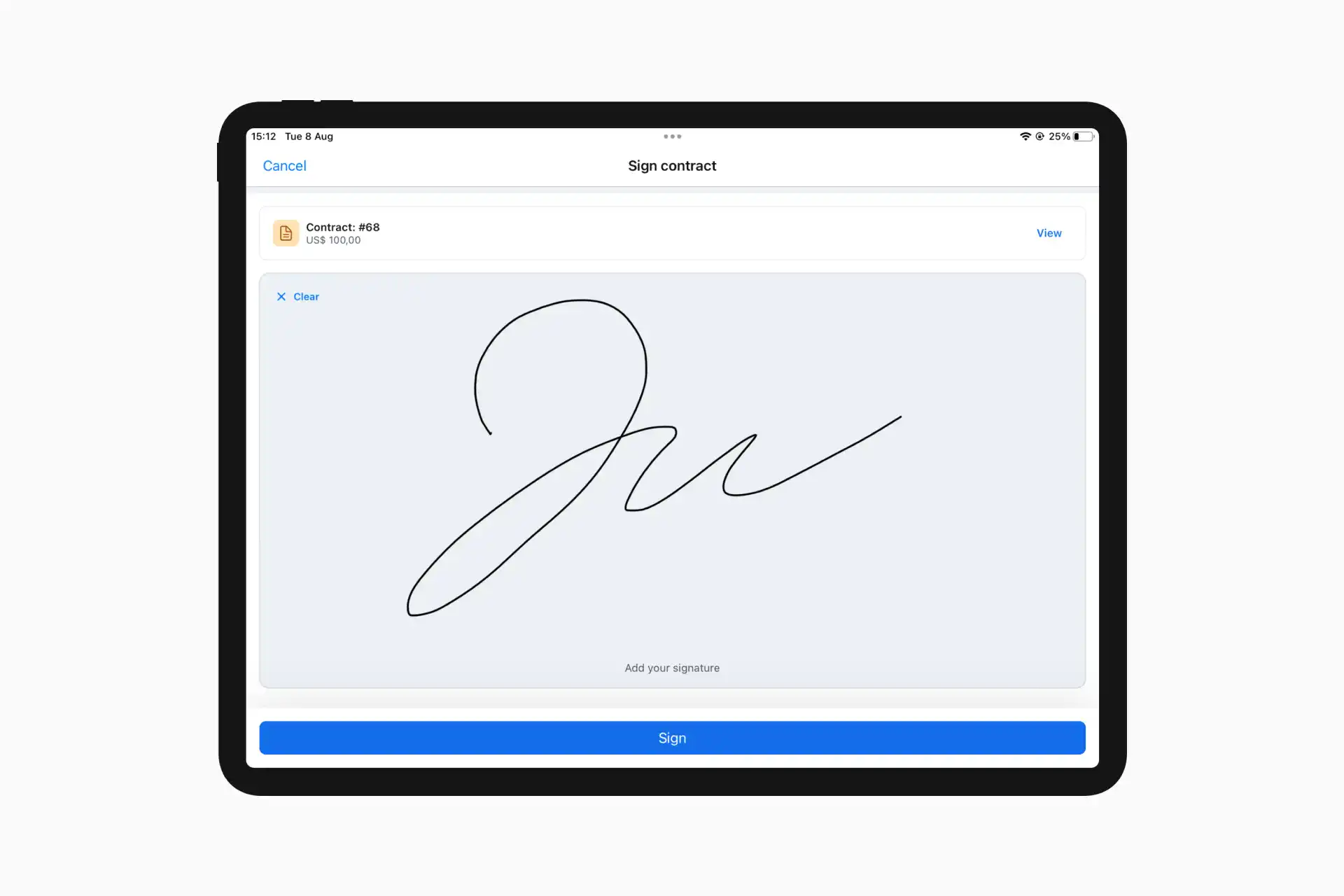Note: This article was originally published in July, 2015. You can find the most recent information about our WordPress plugin here.
Many of you have been asking for a way to let your customers book online on your own website. We’re very excited to announce that from today this is possible. In this post we will explain how it works and how to set it up.
How it works
Quickly go to: Wordpress plugin - Wordpress demo
Booqable for Wordpress offers a simple way to let your customers reserve any product, you can even run it along side an existing webshop. It works by embedding a “Add to cart” button to your page and it offers a widget for showing the cart. Reservations are securely stored in the Booqable backoffice app.
Start your rental business for just $29/month
Put your toes in the water and test the demand in your area with a rental website for just $29/month.
How to set it up
Installation
- Install the Booqable Booking plugin in your Wordpress admin by going to ‘Plugins / Add New’ and searching for ‘Booqable’. If you want to do a manual install, download the plugin and unzip into your
/wp-content/plugins/directory. - Activate the the plugin through the ‘Plugins’ menu in WordPress.
Configuration
- Enable the
Store add-onin the add-ons section. - Setup your company name in the Booqable plugin settings in Wordpress.
- Activate the cart widget and configure your desired settings.
- Create a Wordpress Post or Page and embed the Booqable Add to Cart button by using the shortcode:
[booqable_product id=1](Go to the add-on settings in your Booqable account to find the shortcodes for each product and more options to pass to the shortcode).
Language
By default everything is in english. If you wish to use a different language you can translate everything yourself. Simply go to Settings > Translations in your Booqable account.
Not using Wordpress? No problem
You can use this add-on on any website, even if you’re not using Wordpress. Simply paste the following code in your source code. Replace the company name with your own company name on Booqable.
<script>
var booqableOptions = {
companyName: 'irent'
};
</script>
<script src="https://d4lmxg2kcswpo.cloudfront.net/assets/store/booqable_v1.js"></script>
This will add the Booqable client on your website. To add a “Add to cart” button add the following code:
<div class="booqable-product-component"
data-id="1"
data-add-button-label="Add to cart"
data-added-button-label="Added. Go to cart"
></div>
Go to the add-on settings in your Booqable account to view a list of product embed codes. To embed the cart use the following code:
<div id="booqable-cart-component"
data-information-text="You have {count} products in your cart"
data-cart-empty-text="Your cart is empty"
data-checkout-button-label="Checkout"
></div>
Start with building your rental website
Every new rental business starts with a website to get their first bookings.
Questions
If you have any question or need help setting up the add-on please contact us at [email protected].




 Free 14-day trial
Free 14-day trial